 |
MPLAB® Harmony Graphics Suite
|
 |
MPLAB® Harmony Graphics Suite
|
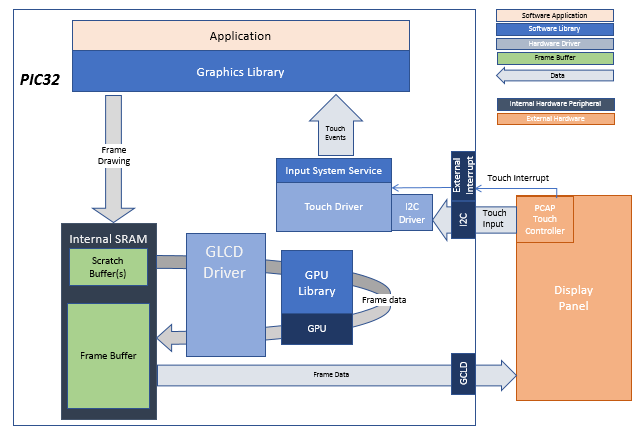
This application demonstrates multi-layer, WVGA graphics using internal SRAM only without the need for DDR memory.
User touch input on the display panel is received thru the PCAP capacitive touch controller, which sends a notification to the Touch Input Driver. The Touch Input Driver reads the touch information over I2C and sends the touch event to the Graphics Library thru the Input System Service.

The Project Graph diagram shows the Harmony components that are included in this application. Lines between components are drawn to satisfy components that depend on a capability that another component provides.
Adding the PIC32MZ DA Curiosity 2.0 BSP and Legato Graphics w/ PDA TM5000 Display Graphics Template component into the project graph will automatically add the components needed for a graphics project and resolve their dependencies. It will also configure the pins needed to drive the external peripherals like the display and the touch controller.
The parent directory for this application is gfx/apps/legato_quickstart. To build this application, use MPLAB X IDE to open the gfx/apps/legato_quickstart/firmware/legato_qs_mzda_cu_tm5000.X project file.
The following table lists configuration properties:
| Project Name | BSP Used | Graphics Template Used | Description |
|---|---|---|---|
| legato_qs_mzda_cu_tm5000.X | PIC32MZ DA Curiosity 2.0 | Legato Graphics w/ PDA TM5000 Display | PIC32MZ DA Curiosity 2.0 with RGBA8888 GFX Interface and 5" WVGA PCAP Touch display |
**_NOTE:_** This application may contain custom code that is marked by the comments // START OF CUSTOM CODE ... and // END OF CUSTOM CODE. When using the MPLAB Harmony Configurator to regenerate the application code, use the "ALL" merging strategy and do not remove or replace the custom code.
The final setup should be:
Configure the hardware as follows:
The final hardware setup should be:

When power-on is successful, the demonstration will display a similar menu to that shown in the following figure (different configurations may have slight variation in the screen aspect ratio):
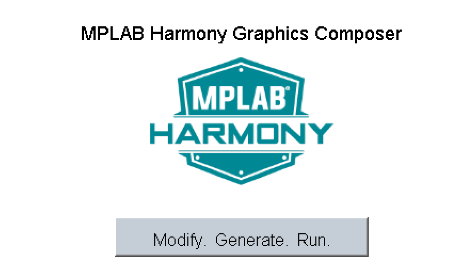
When Make changes. Generate. Run. is touched, the button will toggle with each individual touch.
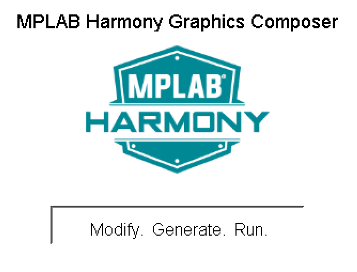
 1.8.18
1.8.18