.
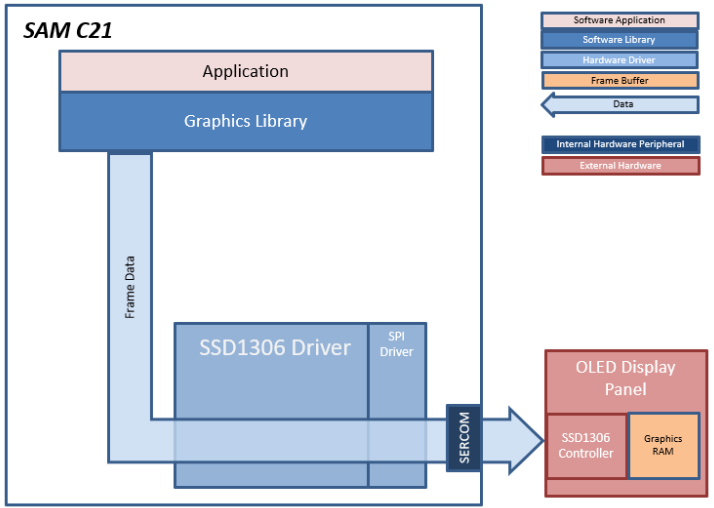
This aria_quickstart project uses an OLED1 Xplained Pro display panel that is connected to the C21 Xplained board. The display panel has an SSD1306 display controller that communicates to the C21 using the SPI peripheral. The SSD1306 contains a frame buffer and the Aria graphics library uses the SSD1306 driver to write pixel data to the SSD1306 frame buffer.
• SSD1306 SPI display driver
• OLED 1-bit per pixel color depth support
• SPI driver
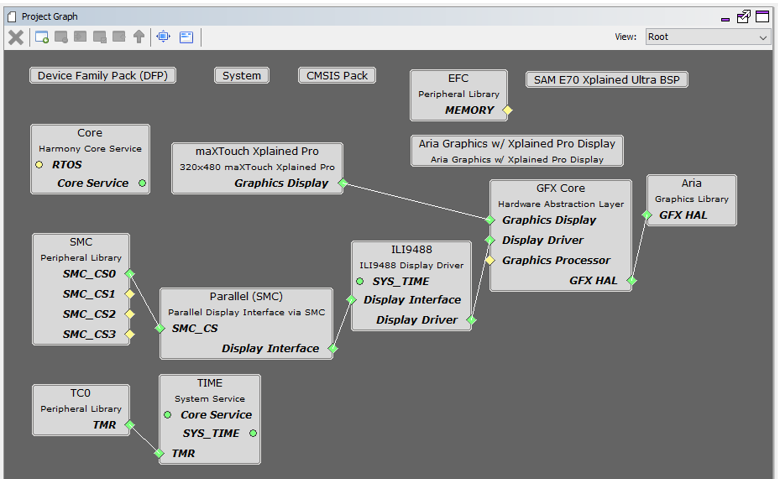
The Project Graph diagram shows the Harmony components that are included in this application. Lines between components are drawn to satisfy components that depend on a capability that another component provides.
Adding the “SAM C21 Xplained Pro BSP” and “Aria Graphics w/ OLED1 Xplained Pro Display” Graphics Template component into the project graph will automatically add the components needed for a graphics project and resolve their dependencies. It will also configure the pins needed to drive the external peripherals like the display controller.
The parent directory for this application is gfx/apps/aria_quickstart. To build this application, open the gfx/apps/aria_quickstart/firmware/aria_qs_c21_xpld_oled1.X project file.
The following table lists configuration properties:
|
Project Name |
BSP Used |
Graphics Template Used |
Description |
|
aria_qs_c21_xpld_oled1.X |
SAM C21 Xplained Pro |
Aria Graphics w/ OLED1 Xplained Pro Display |
Aria GFX on SAM C21 Xplained Pro Board and OLED1 Xplained Pro Display with SSD1306 SPI display driver |
 Important! Important! |
This application may contain custom code that is marked by the comments // START OF CUSTOM CODE ... and // END OF CUSTOM CODE. When using the MPLAB Harmony Configurator to regenerate the application code, use the "ALL" merging strategy and do not remove or replace the custom code. |
The final setup should be:

The OLED1 Xplained Pro display board is connected to the SAM C21 Xplained Pro board thru the EXT1 connector.

When power-on is successful, the demonstration will display a similar menu to that shown in the following figure (different configurations may have slight variation in the screen aspect ratio):
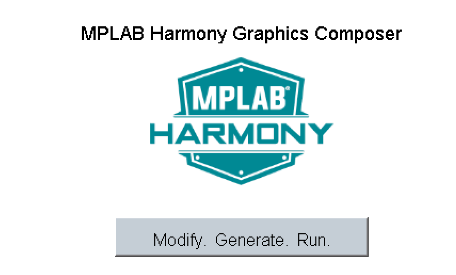
When Make changes. Generate. Run. is touched, the button will toggle with each individual touch.
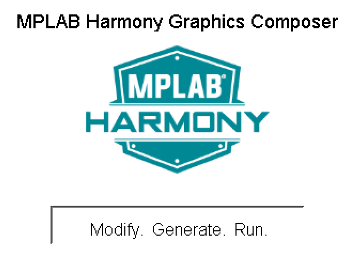
|
MPLAB® Harmony Graphics Suite
|