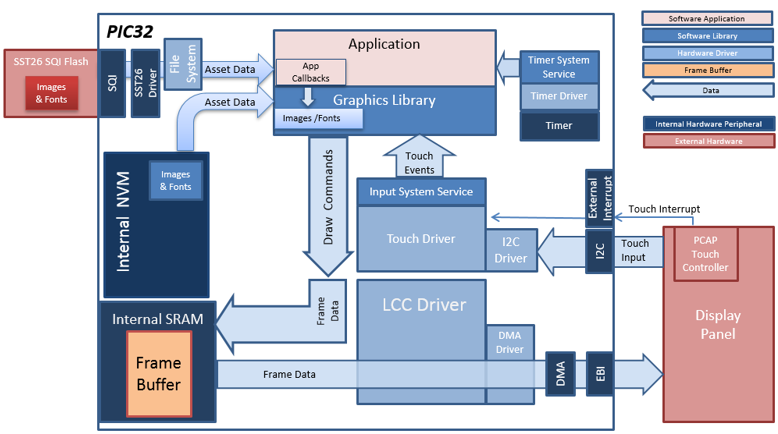
The aria_quickstart_external_resources (external flash reader) application uses the reads previously programmed binary data from the external non-volatile SQI memory. The Graphics Library is used to render graphics to the display. Using the DMA, the Low-Cost Controllerless (LCC) Display Driver continuously transfers frame data from the frame buffer out to the LCD display.
This configuration runs on the PIC32MZ EF Curiosity 2.0 with RGB565 GFX Interface board and WQVGA display. The frame buffer is stored in the internal SRAM, and the Low-Cost Controllerless (LCC) display driver is used to manage the DMA that transfers the frame buffer content to the display via the EBI peripheral.
User touch input on the display panel is received thru the PCAP capacitive touch controller, which sends a notification to the Touch Input Driver. The Touch Input Driver reads the touch information over I2C and sends the touch event to the Graphics Library thru the Input System Service.
The application reads the binary data from the external non-volatile memory via the SQI peripheral configured with the SST26 driver.
Demonstration Features
- Aria Graphics Library
- Input system service and touch driver
- Time system service, timer-counter peripheral library and driver
- Low-Cost Controllerless driver
- 16-bit RGB565 color depth
- EBI peripheral library and driver
- I2C peripheral library and driver
- SST26 SQI driver
- File System
- Images and Fonts for user interface stored in external flash (NVM)
Configuring the Project

The Project Graph diagram below shows the Harmony components that are included in this application. Lines between components are drawn to satisfy components that depend on a capability that another component provides.
Adding the “PIC32MZ EF Curiosity 2.0 BSP” and “Aria Graphics w/ PDA TM4301b Display” Graphics Template component into the project graph.
This will automatically add the components needed for a graphics project and resolve their dependencies. It will also configure the pins needed to drive the external peripherals like the display and the touch controller.
Additional components to support File System and USB Driver need to be added and connected manually.
Some of these components are fine with default settings, while other require some changes. The following is a list of all the components that required custom settings.
The USB MSD driver in Host mode will require VBUS_AH detection. In the Pin Configuration window, make sure pin RB5 is setup for VBUS_AH

In the Clock Manager, make sure POSC, SYSPLL, SYSCLK, and REFCLK2 is setup as shown:
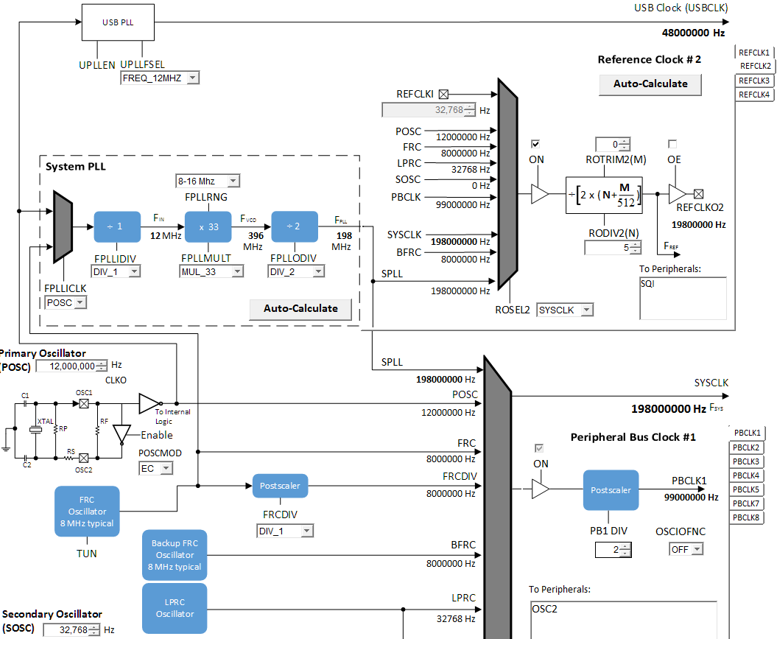
Building the Application
The parent directory for this application is gfx/apps/aria_quickstart_ext_res. To build this application, open the gfx/apps/aria_quickstart_ext_res/firmware/aria_qs_msd_host_fs_mzef_cu_tm4301b.X project file in MPLABX IDE that corresponds to the hardware configuration.
The following table lists configuration properties:
|
Project Name |
BSP Used |
Graphics Template Used |
Description |
|
aria_qs_msd_host_fs_mzef_cu_tm4301b.X |
PIC32MZ EF Curiosity 2.0 BSP |
Aria Graphics w/ PDA TM4301B Display |
PIC32MZ EF Curiosity 2.0 with 4.3” WQVGA PCAP Touch display |
 Important! Important! |
This application may contain custom code that is marked by the comments // START OF CUSTOM CODE ... and // END OF CUSTOM CODE. When using the MPLAB Harmony Configurator to regenerate the application code, use the "ALL" merging strategy and do not remove or replace the custom code. |
Configuring the Hardware
Configure the hardware as follows:
• Attach the RGB565 GFX Interface Card to the J601 connector on the PIC32MZ EF Curiosity 2.0 board.
• Connect the ribbon cable from the WVGA display to the J2 connector on the RGB565 GFX Interface card.
• Connect a USB cable from the host computer to the DEBUG USB port on the PIC32MZ EF Curiosity 2.0 board. This USB connection is used for code download and debugging.
• Connect 5.5V power supply to the PIC32MZ EF Curiosity 2.0 board. This is needed for the USB VBUS detection.
• Connect the USB MSD device to the ‘Target USB’ USB micro port. This can be connected before or at any point after the application is powered-on.
The final hardware setup should be:
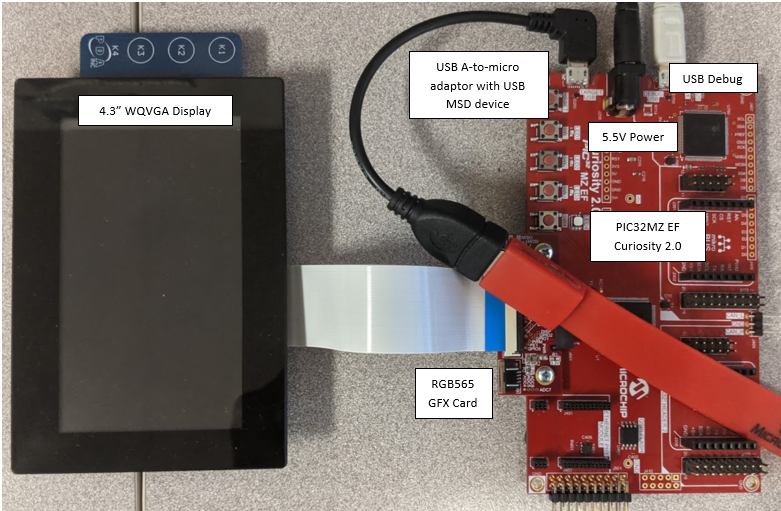
Running the Demonstration
When power-on is successful, without a USB device attached, the demonstration will display a screen with the following message:

The entire screen is touch sensitive. Touch any part of the screen will toggle the languages of the strings shown on screen.
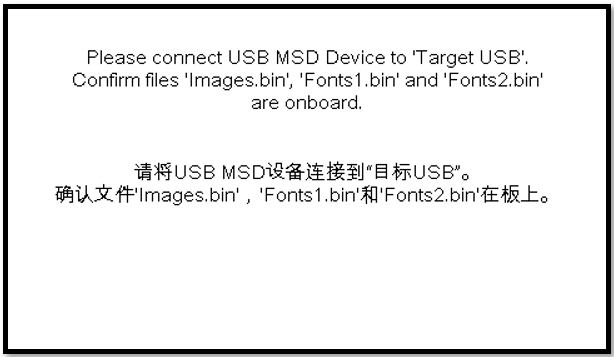
On the PC, from the folder of the corresponding configuration of the application, copy the files Images.bin, Fonts1.bin, and Fonts2.bin to an USB MSD device.
Note that the USB MSD device must be in FAT32 file format. With a USB-A to micro adaptor, Connect the USB MSD device as shown below:
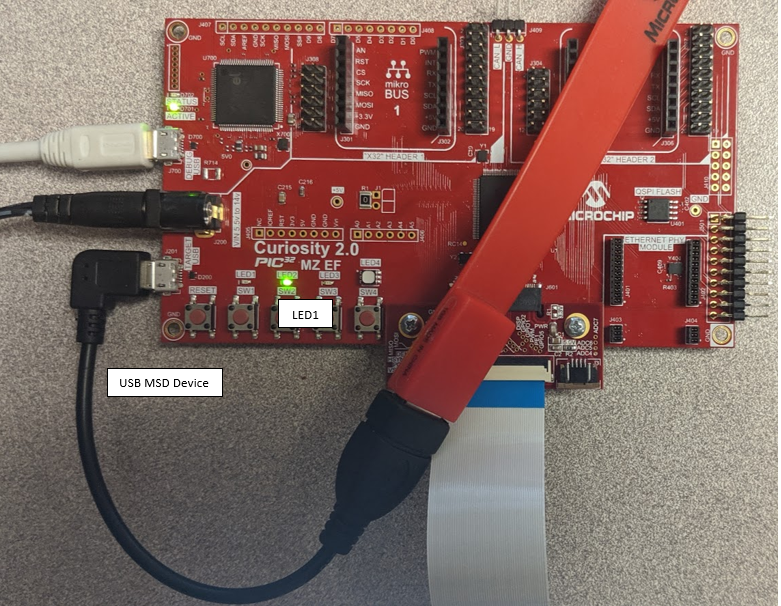
If a valid USB MSD device is connected, the display will show a USB button. LED1 (red on the starter kit) will light up.
If the application detects the presence of all three files (Images.bin, Fonts1.bin and Fonts2.bin) from either the USB MSD device, depending on the current language set, a button with text “Press To Load External Assets” or “按加载外部资产” will appear.
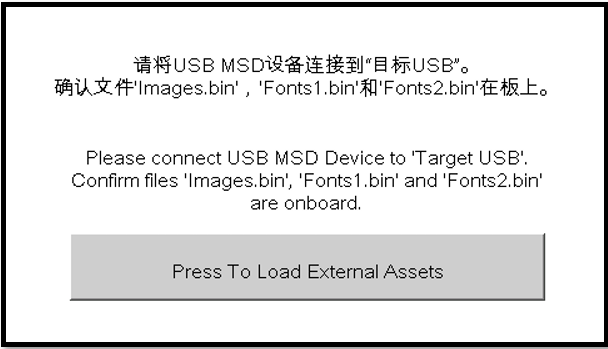
Press the button and the application will load a new screen that utilizes the image and font assets from the USB MSD device. Depending on the current language set, the display will have either one of these screens:
In the new screen, pressing the button will cause the application to load a new image. The image cycles in order from Uncompressed RAW with Direct Blit, Uncompressed RAW, Run-Length Encoded (RLE) RAW, to JPEG.
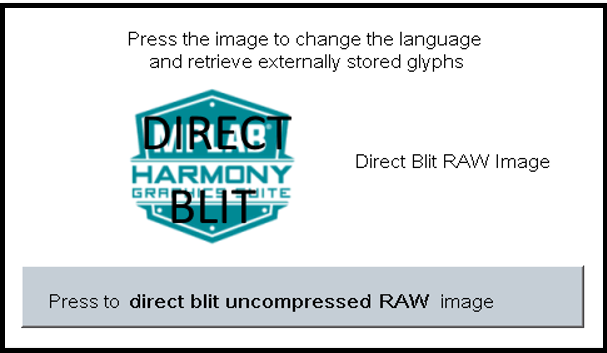

The MPLAB Harmony Graphics Suite logo is also a button. Pressing the logo will toggle the application between English and Simplified Chinese.
Note that, once in the main screen, the application will expect to consistently retrieve assets from the USB MSD device. Should the MSD device become disconnected, the application will not crash. Instead, the graphics library will paint the screen without images and font. This highlights the robustness of the graphis library to handle asset retrieval errors.
The application is purposely setup in single-buffer configuration to allow visual inspection of the data retrieval speed of the various images and glyphs.
|
MPLAB® Harmony Graphics Suite
|