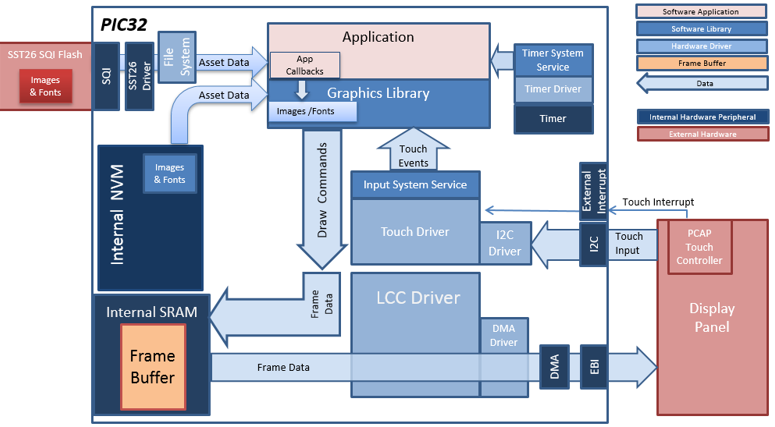
The aria_quickstart_external_resources (external flash reader) application uses the reads previously programmed binary data from the external non-volatile SQI memory. The Graphics Library is used to render graphics to the display. Using the DMA, the Low-Cost Controllerless (LCC) Display Driver continuously transfers frame data from the frame buffer out to the LCD display.
The application also features user touch input through the integrated touch screen on the display panel. Touch input from the touch controller goes through the I2C port, and the Input System Service acquires the touch input information from the Touch and I2C drivers. The Input System Service sends touch events to the Graphics Library, which processes these events and updates the frame data accordingly.
This configuration runs on the PIC32MZ EF Starter Kit with RGB565 GFX Interface board and WQVGA display. Two frame buffers are stored in the internal SRAM in a double buffer configuration, and the Low-Cost Controllerless (LCC) display driver is used to manage the DMA that transfers the frame buffer contents to the display via the EBI peripheral.
User touch input on the display panel is received thru the PCAP capacitive touch controller, which sends a notification to the Touch Input Driver. The Touch Input Driver reads the touch information over I2C and sends the touch event to the Graphics Library thru the Input System Service.
The USB peripheral is setup in MSD Host mode with the File System service support.
The SD Card reader on the MEB-II is connected to the MZ EF via the SPI peripheral with the File System service support.
The application reads the binary data from files either on a USB or SD Card MSB device. These files are generated by the Harmony Graphics Composer and are copied to the MSB device from a PC.
• Aria Graphics Library
• Input system service and touch driver
• Time system service, timer-counter peripheral library and driver
• Low-Cost Controllerless driver with global palette support
• 16-bit RGB565 color depth (8-bit palettized double buffering)
• EBI peripheral library and driver
• I2C peripheral library and driver
• SST26 SQI driver
• USB MSD driver (Host Mode)
• SD Card driver (supported via SPI)
• File System
• Images and Fonts for user interface stored in external flash (NVM)
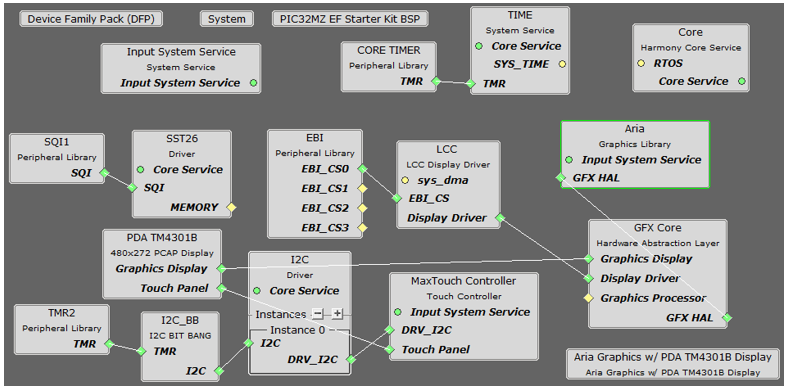
The Project Graph diagram below shows the Harmony components that are included in this application. Lines between components are drawn to satisfy components that depend on a capability that another component provides.
Adding the “PIC32MZ EF Starter Kit BSP” and “Aria Graphics w/ PDA TM4301B Display” Graphics Template component into the project graph will automatically add the components needed for a graphics project and resolve their dependencies. It will also configure the pins needed to drive the display and the touch controller.
This will automatically add the components needed for a graphics project and resolve their dependencies. It will also configure the pins needed to drive the external peripherals like the display and the touch controller.
Additional components to support File System, USB, SDHC and SDMMC Driver needs to be added and connected manually.
Some of these components are fine with default settings, while other require some changes. The following is a list of all the components that required custom settings.
SD Card (SPI) component
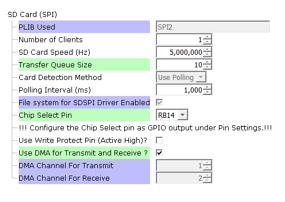
SPI2 component
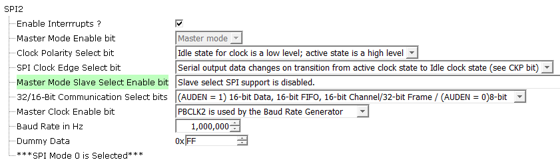
SST26
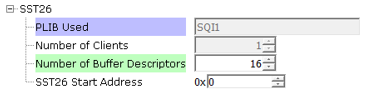
The SD Card (SPI) driver needs access to a chip select pin. Make sure pin RB14 is set to GPIO (Latch High, Pull Up)

The USB MSD driver in Host mode will require VBUS_AH detection. In the Pin Configuration window, make sure pin RB5 is setup for VBUS_AH

For SQI access, make sure all 7 pins for SQI1 is mapped.
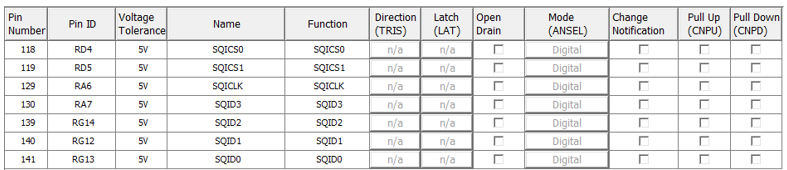
To support the SD card reader with the SPI2 peripheral pins SCK2 and SDO2 needs to be mapped.

In the Clock Manager, make sure REFCLK2 is setup as shown:
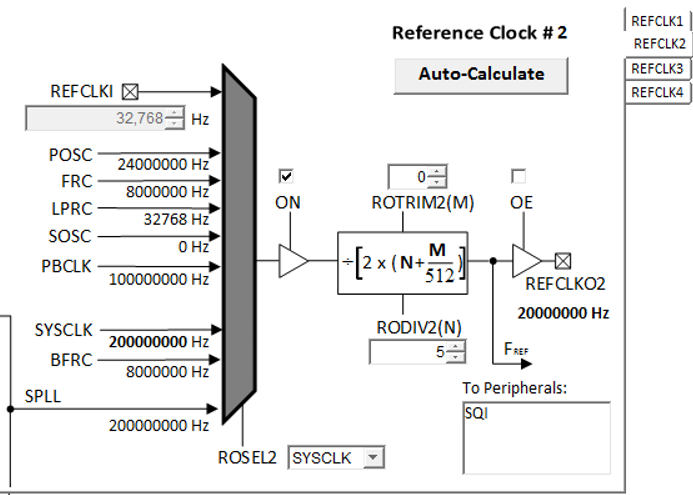
The parent directory for this application is gfx/apps/aria_quickstart_ext_res. To build this application, open the gfx/apps/aria_quickstart_ext_res/firmware/aria_qs_msd_host_sdcard_fs_mzef_sk_tm4301b.X project file in MPLABX IDE that corresponds to the hardware configuration.
The following table lists configuration properties:
|
Project Name |
BSP Used |
Graphics Template Used |
Description |
|
aria_qs_msd_host_sdcard_fs_mzef_sk_tm4301b.X |
PIC32MZ EF Starter Kit |
Aria Graphics w/ PDA TM4301B Display |
PIC32MZ EF Starter Kit with MEBII and 4.3” WQVGA PCAP Touch display |
 Important! Important! |
This application may contain custom code that is marked by the comments // START OF CUSTOM CODE ... and // END OF CUSTOM CODE. When using the MPLAB Harmony Configurator to regenerate the application code, use the "ALL" merging strategy and do not remove or replace the custom code. |
On the MEB II, the EBIWE and LCD_PCLK (J9) must be jumpered to use the internal SRAM for graphics frame buffer. The J9 jumper is located on the bottom of the MEB II board, beneath where the starter kit is plugged into the board. Refer to the following figure for the exact location.

Connect the PIC32MZ EF Starter Kit to the MEB II board

When power-on is successful, without a USB device attached, the demonstration will display a screen with the following message:

The entire screen is touch sensitive. Touch any part of the screen will toggle the languages of the strings shown on screen.
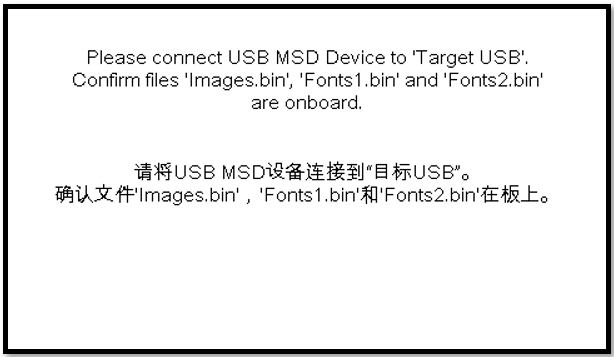
On the PC, from the folder of the corresponding configuration of the application, copy the files Images.bin, Fonts1.bin, and Fonts2.bin to an USB MSD device.
Note that the USB MSD device must be in FAT32 file format. With a USB-A to micro adaptor, Connect the USB MSD device as shown below:
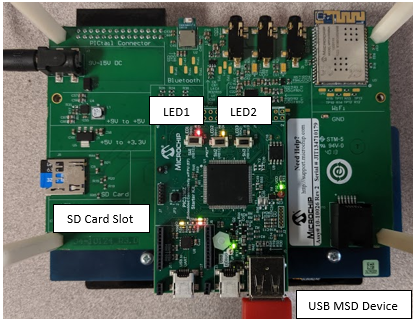
If a valid USB MSD device is connected, the display will show a USB button. LED1 (green) will light up.
If a valid SD Card device is connected, the display will show a SD Card button. LED2 (orange) will light up.
If the application detects the presence of all three files (Images.bin, Fonts1.bin and Fonts2.bin) from either the USB MSD device or the SD Card, depending on the current language set, a button with text “Press To Load External Assets” or “按加载外部资产” will appear.
Press the button and the application will load a new screen that utilizes the image and font assets from the USB or the SD MSD device. Depending on the current language set, the display will have either one of these screens:
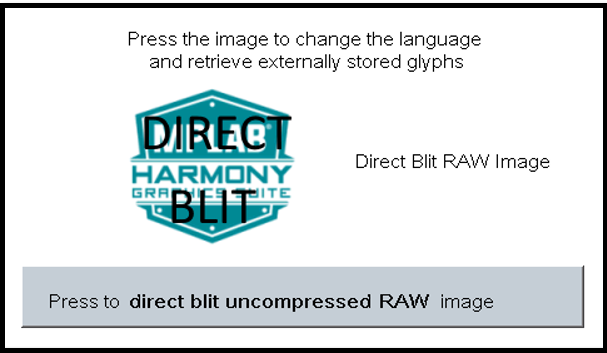

In the new screen, pressing the button will cause the application to load a new image. The image cycles in order from Uncompressed RAW with Direct Blit, Uncompressed RAW, Run-Length Encoded (RLE) RAW, to JPEG.
The MPLAB Harmony Graphics Suite logo is also a button. Pressing the logo will toggle the application between English and Simplified Chinese.
Note that all images and glyphs are retrieved from one of USB or the SD MSB device. Once in the main screen, the application will expect to consistently retrieve assets from the same device. Should the targeted MSB device become disconnected, the application will not crash. Instead, the graphics library will paint the screen without images and font. This highlights the robustness of the graphics library to handle asset retrieval errors.
The application is purposely setup in single-buffer configuration to allow visual inspection of the data retrieval speed of the various images and glyphs.
|
MPLAB® Harmony Graphics Suite
|