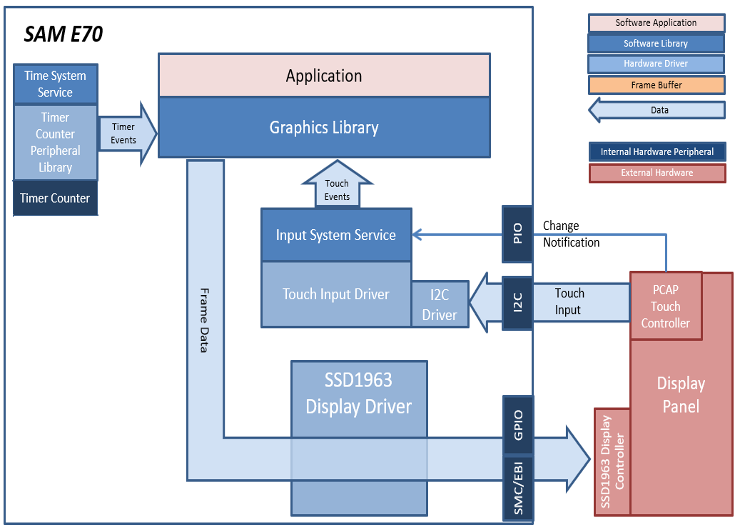
In this configuration, the SSD1963 display controller is used to send the display data and timing to a WQVGA display. The SSD1963 is connected to the SAM E70 thru the SMC peripheral and GPIOs which are used to send 16-bit parallel data/commands and to bit-bang control signals to the SSD1963 controller, respectively. The frame buffer is stored externally in the SSD1963 controller.
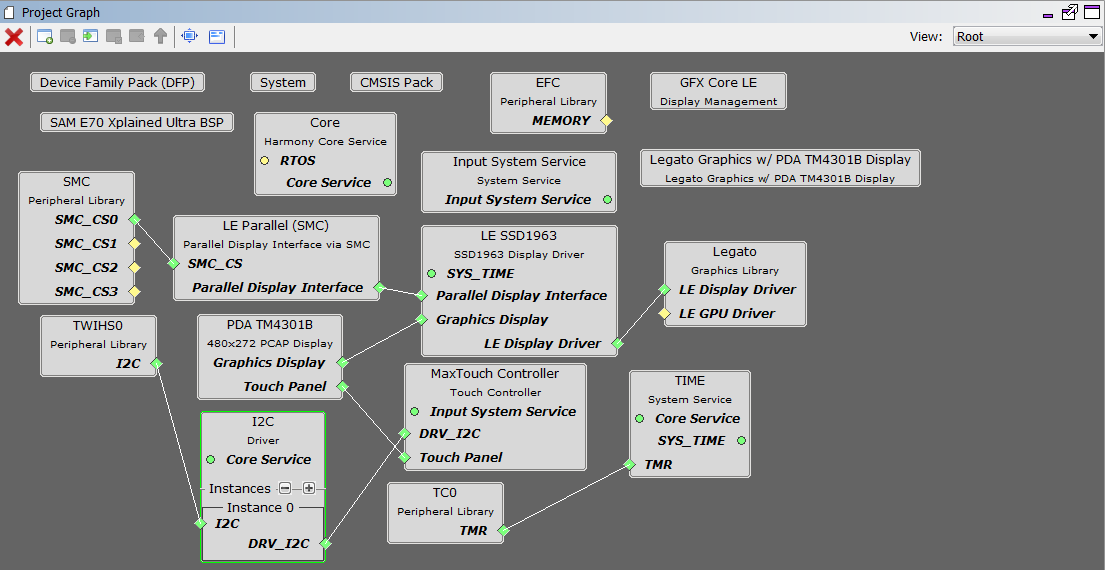
The Project Graph diagram shows the Harmony components that are included in this application. Lines between components are drawn to satisfy components that depend on a capability that another component provides.
Adding the “SAM E70 XPlained Ultra BSP” and “Legato Graphics w/ PDA TM4301B Display” Graphics Template component into the project graph will automatically add the components needed for a graphics project and resolve their dependencies. It will also configure the pins needed to drive the external peripherals like the display and the touch controller.
By default, the template is configured to use the Low-Cost Controller-less (LCC) interface to the display. To configure the project for an SSD1963, set the Display Interface setting for the Legato component from LCC to SSD1963.
The parent directory for this application is gfx/apps/legato_quickstart. To build this application, use MPLAB X IDE open the gfx/apps/legato_quickstart/firmware/legato_qs_e70_xu_tm4301b_ssd1963.X project file.
The following table lists configuration properties:
|
Project Name |
BSP Used |
Graphics Template Used |
Description |
|
legato_qs_e70_xu_tm4301b_ssd1963.X |
sam_e70_xplained_ultra |
Legato graphics w/ PDA TM4301b Display |
Legato GFX on SAM E70 Xplained Ultra board with PDA TM4301B 480x272 (WQVGA) Display and SSD1963 display driver |
 Important! Important! |
This application may contain custom code that is marked by the comments // START OF CUSTOM CODE ... and // END OF CUSTOM CODE. When using the MPLAB Harmony Configurator to regenerate the application code, use the "ALL" merging strategy and do not remove or replace the custom code. |
The final hardware set-up should be:
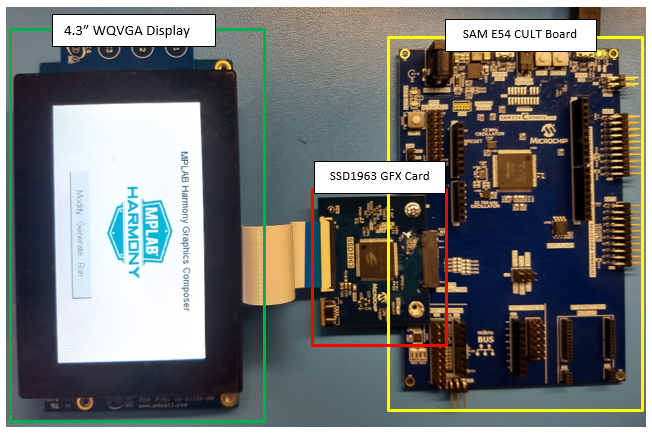
When power-on is successful, the demonstration will display a similar menu to that shown in the following figure (different configurations may have slight variation in the screen aspect ratio):
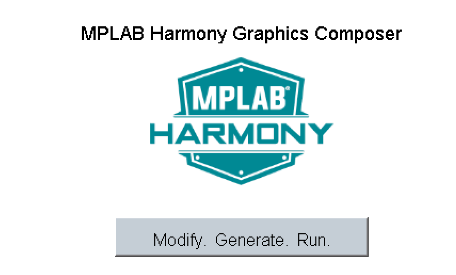
When Make changes. Generate. Run. is touched, the button will toggle with each individual touch.
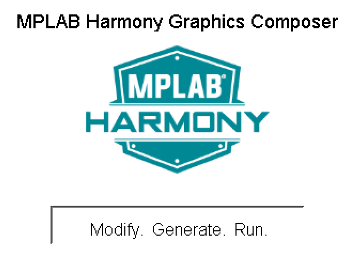
|
MPLAB® Harmony Graphics Suite
|