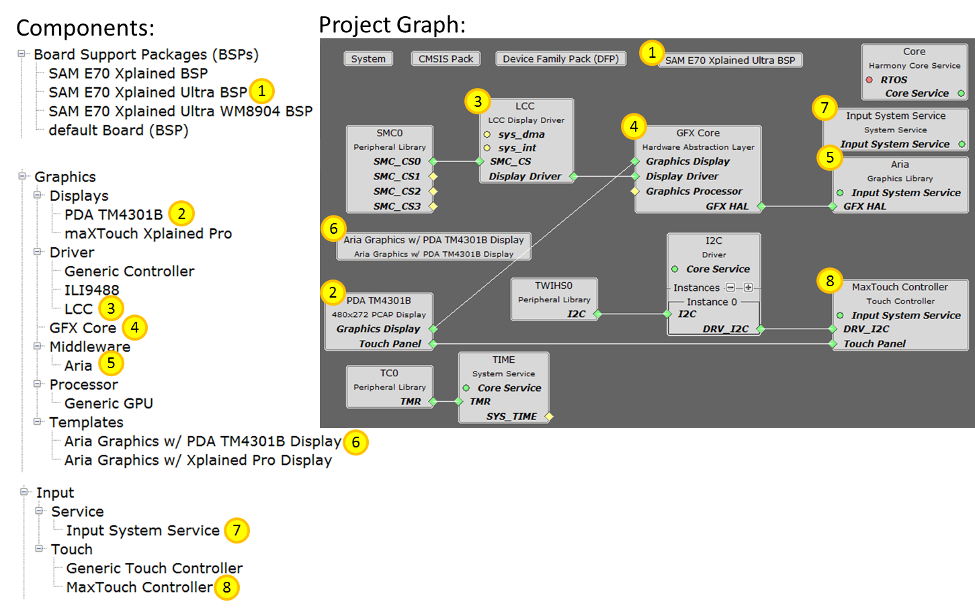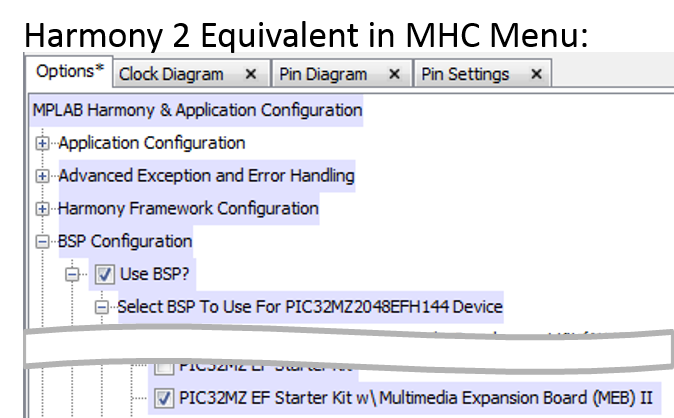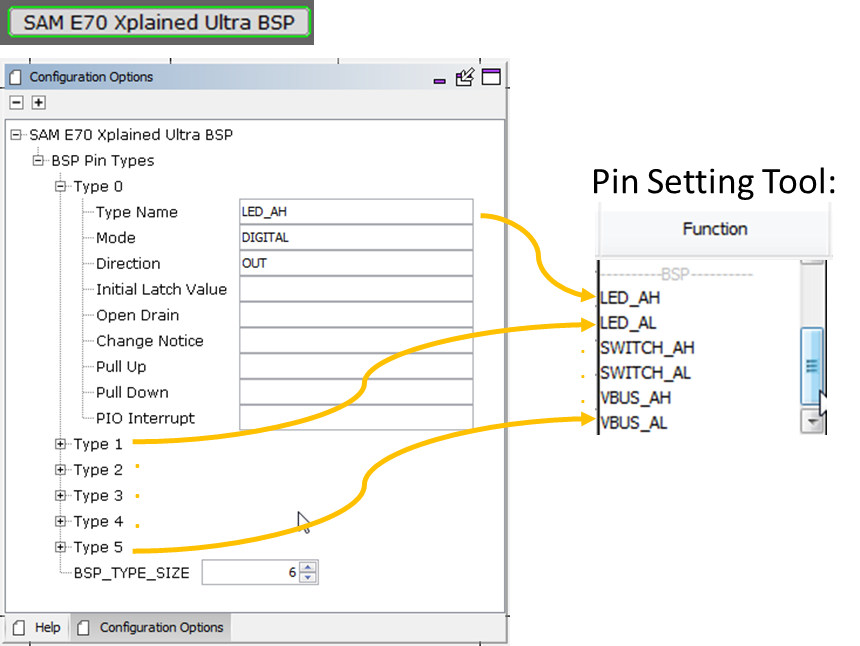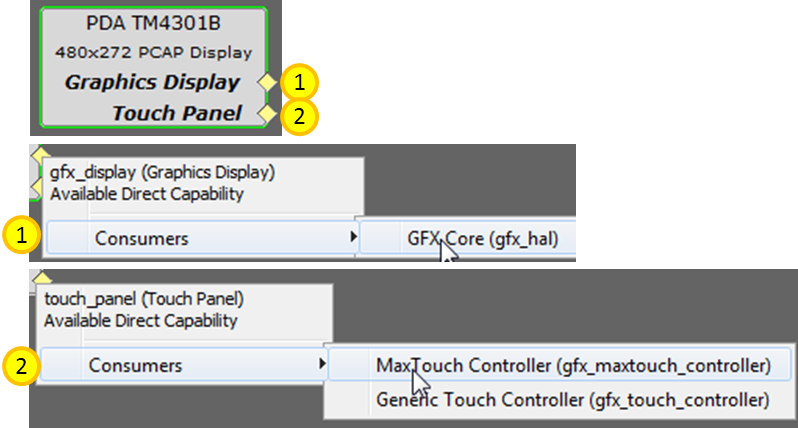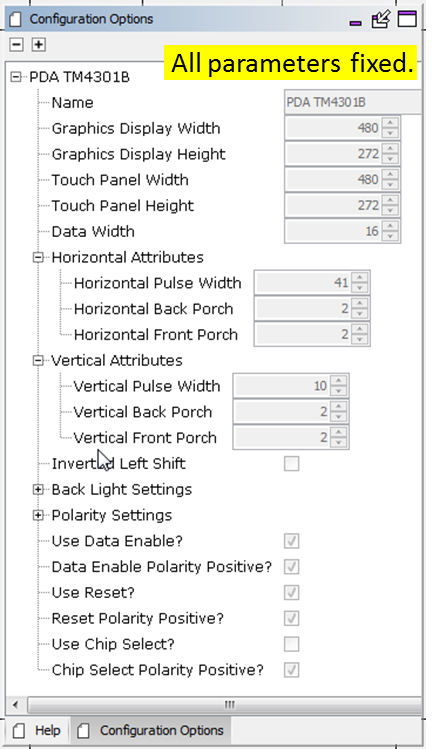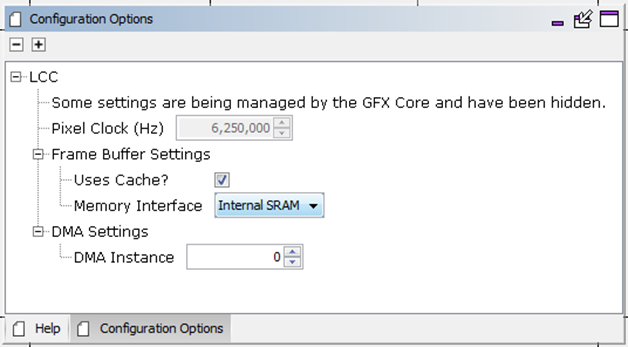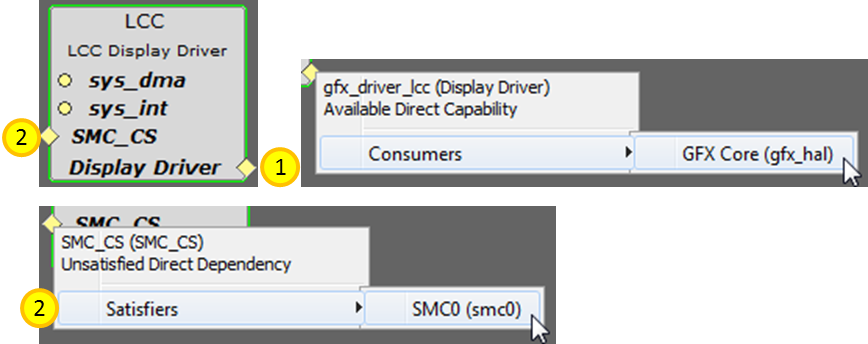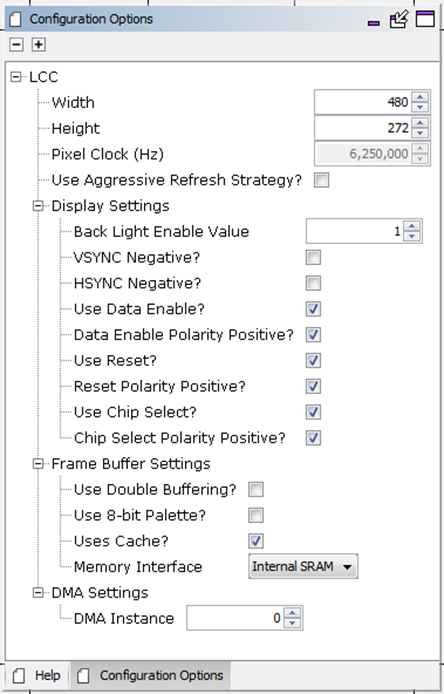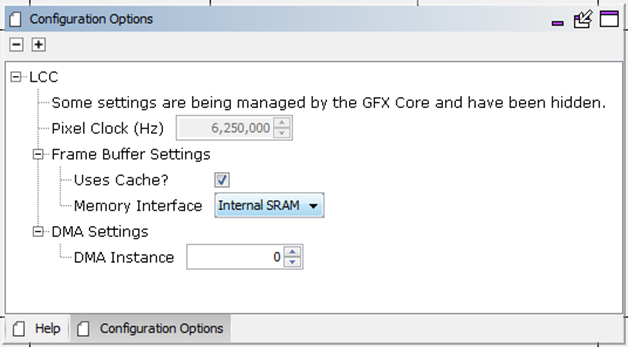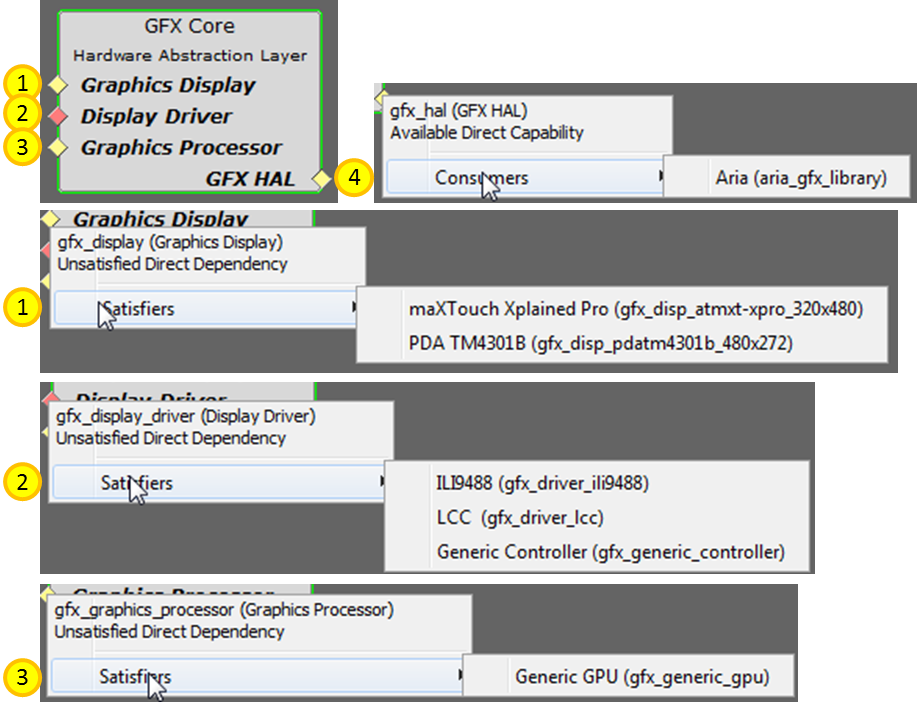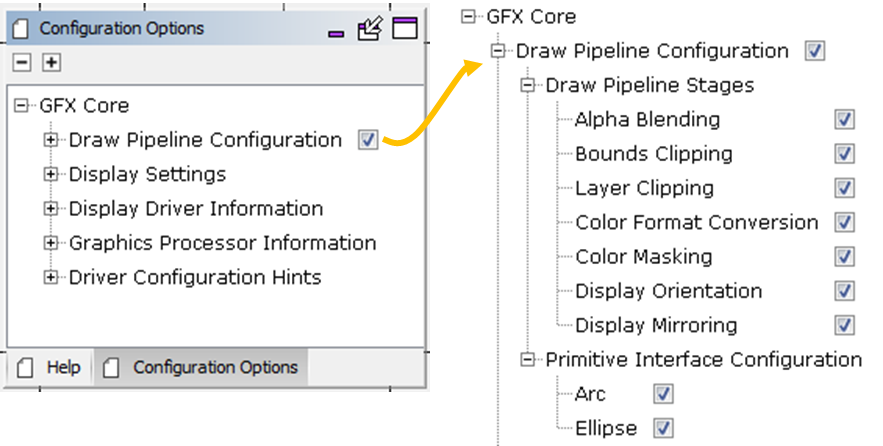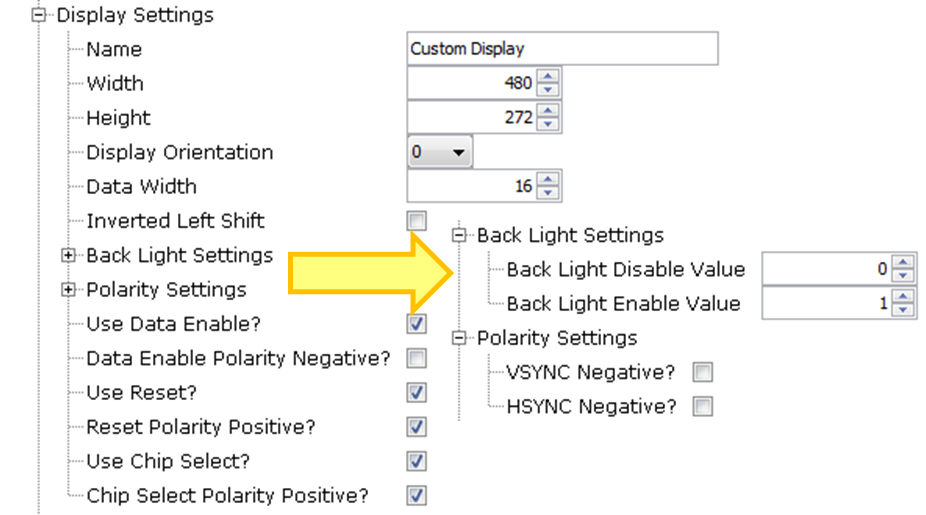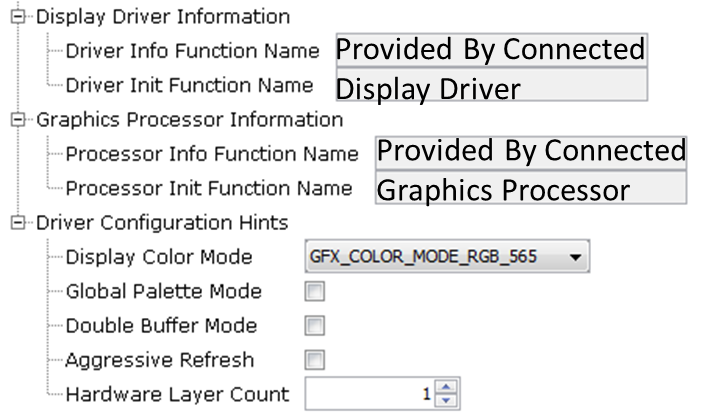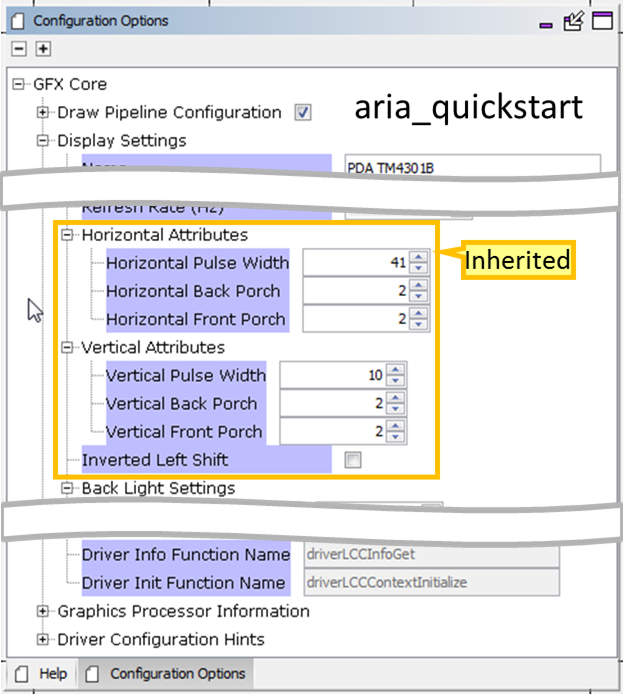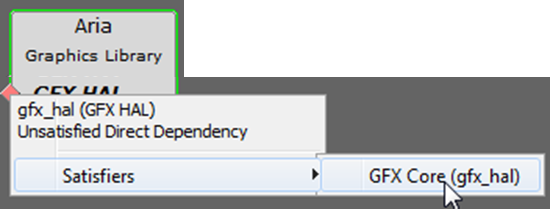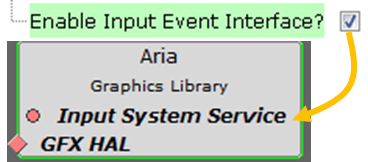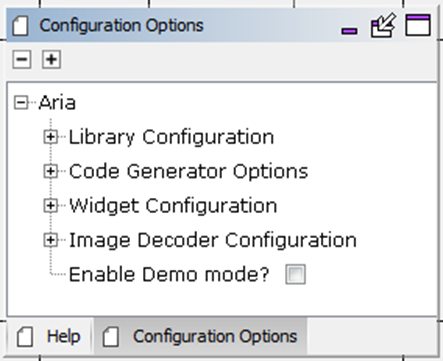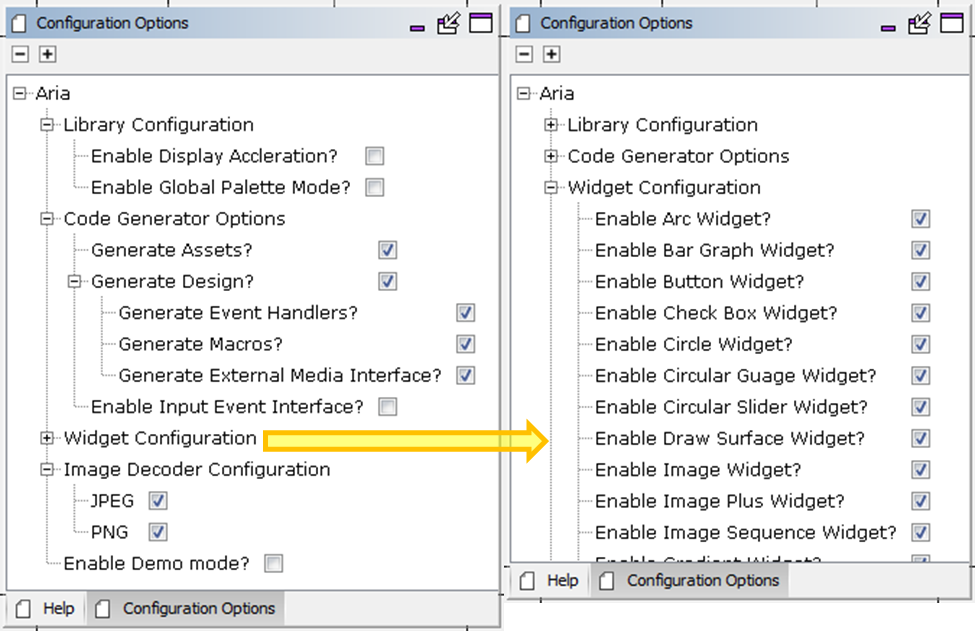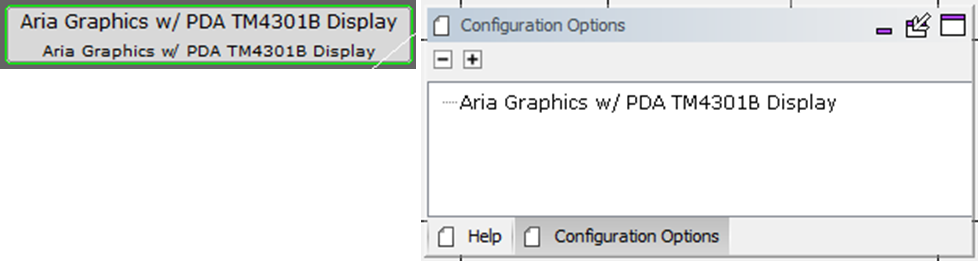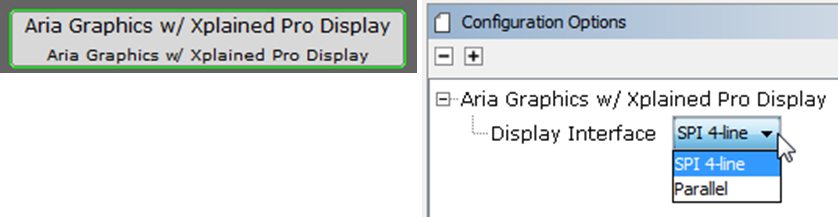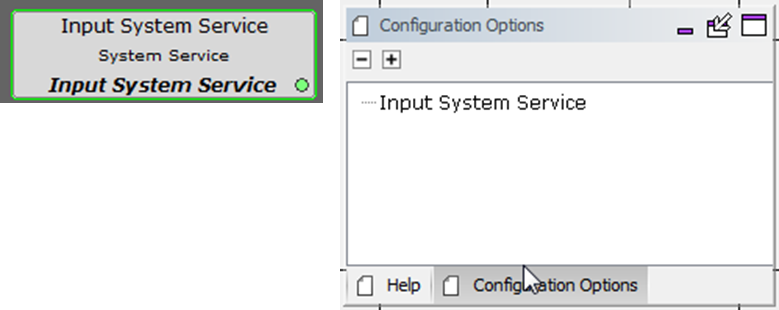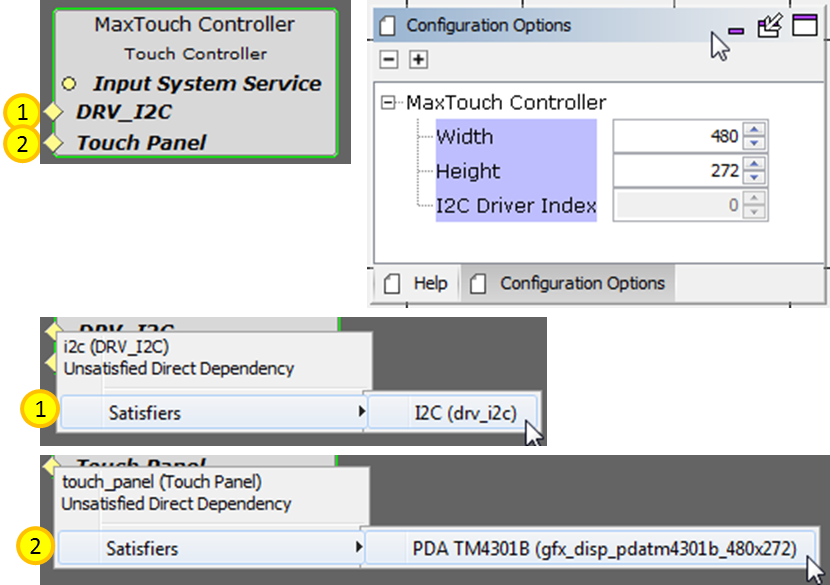The Project Graph for aria_quickstart is typical of a graphics-enabled application. Details may vary for other graphics applications, primarily with the display, display driver, and touch capabilities. The basic graphics structure will be the same for all graphics-enabled applications.
The Project Graph for aria_quickstart shows:
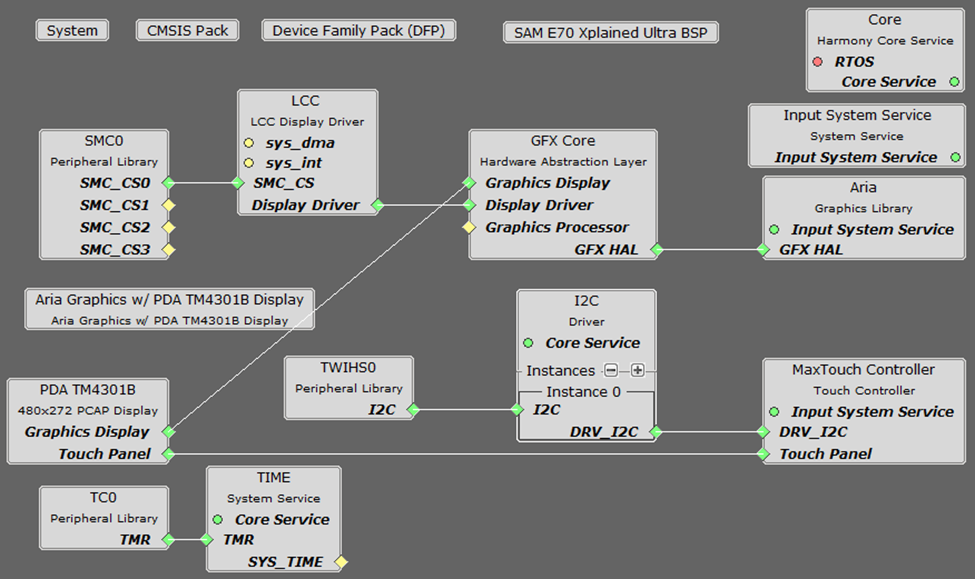
Components typically have connections to “Satisfiers” (aka services) on the left side and “Consumers” (aka clients) on the right side:
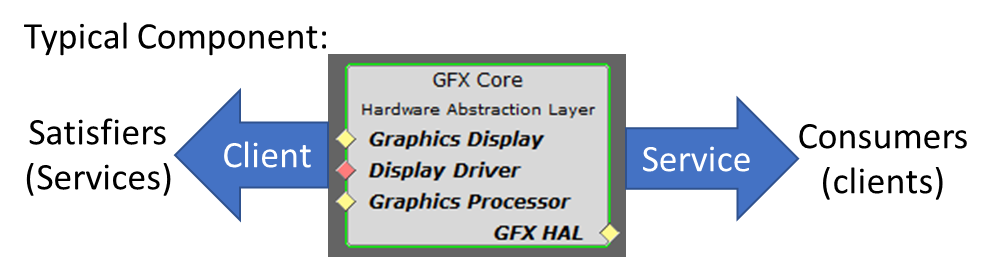
Diamonds are for direct connections between components, as shown above. Circles are for implied connections, as is seen between the Aria Graphics Library and Input System Service components. Red shows that a connection is required and green shows that a connection exists. Yellow shows that a direct connection is optional:
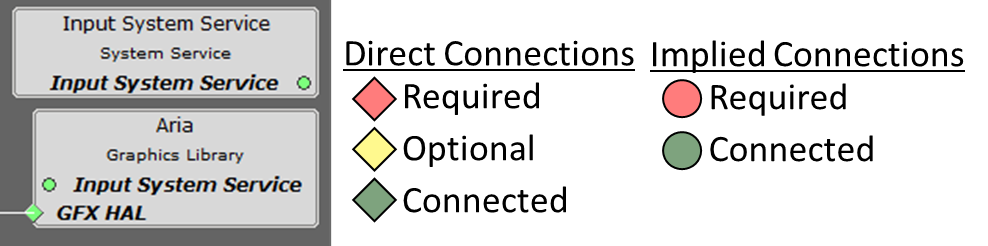
Clicking on a component in the Project Graph brings up the configuration options in the MHC Configuration Options panel. A mouse-over above any of the listed configuration options provides a brief explanation of the option:
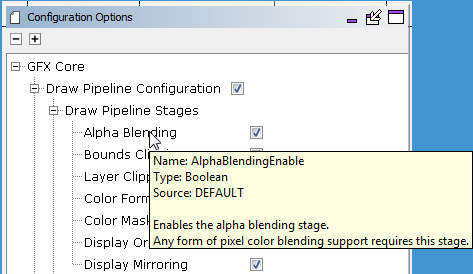
|
Name |
Description |
|
Here is a map between the graphics components available and the components of aria_quickstart:
The circled numbers link components in the Components panel and the components in the Project Graph. | |
|
In Harmony 3 a Board Support Package (BSP) is selected from the Available Components panel. The equivalent selection in Harmony 2 is accomplished by a check box in the MPLAB Harmony & Application Configuration Menu:
Clicking on the SAM E70 Xplained Ultra BSP brings up the Configuration Options for this component. The BSP Pin Types defined are available for use in MHC’s Pin Setting Tool:
| |
|
The PDA TM4301B component has two “Consumer” connections. A right click on a connection will bring up a list of the available consumers. Selecting one will add the consumer component to the project’s graph:
A click on the display component will bring up its configuration options in the Configuration Options panel. In this case all options are fixed (grayed out):
When connected to the GFX Core component, most of these options are handed off to the GFX Core:
| |
|
Since the SAM E70 lacks a on-chip graphics display driver, the Low-Cost Controllerless (LCC) driver is used to drive the display. The LCC component needs an SMC driver as a client and is connected to the GFX Core as a server:
When not connected to the GFX Core the LCC Display Driver component has the following configuration options:
When connected to the GFX Core component, most of these options are handed off to the GFX Core:
| |
|
The GFX Core component adds to the application the Hardware Abstraction Layer (HAL):
Only the Display Driver connection is required (it is shown in red above).
When connected to a display the Display Settings part of the GFX Core’s configuration options inherits timing information from the display:
| |
|
The Aria Graphics Library component adds to the application the Aria User Interface Library. It requires a connection to the GFX Core component to provide Hardware Abstraction Layer (HAL) support. If the “Enable Input Event Interface?” configuration is enabled, then it will also need an implied connection to the Input System Service component:
The configuration options for this component are:
The Widget Configuration sub-menu allows disabling graphics widgets that are not used to reduce code size:
| |
|
Templates package graphics components so that building a graphics-enabled application can be done in a single step by selecting the right template. The Aria Graphics w/ PDA TM4301b Display Template has no configuration options:
The Aria Graphics w/ Xplained Pro Display has one option, related to the display’s interface:
To properly use a Graphics Template, a supported Board Support Package (BSP) component must first be added. Having a BSP lets the Template know what the part and board the project is supposed to run on. Based on the BSP the template knows what drivers and pin settings need to be... more | |
|
This component is needed to support touch event processing by the Aria Graphics Library component. It has no configuration options:
| |
|
This component supports the display’s MaxTouch touch controller:
The display width and height are adjustable and can be reduced from the display’s actual size. |
|
MPLAB® Harmony Graphics Suite
|