The String Assets window is launched from the Graphics Composer’s Asset menu.
The String Assets window supports managing the strings in the application. Strings are referenced by graphic widgets using an application-wide unique name. This unique name is built into an enumeration that the application’s C code uses. For each language supported text is defined and a font asset selected.
|
|
There are three dimensions to text support: Languages, Fonts, and Strings. Language “ID” strings are identified when an application supports more than one language. (In the case of single language support, the language default is provided.) Fonts are imported and organized using the Font Assets window. Strings are defined by a string name, and this name is used by widgets to reference the string. For each string and each language supported the glyphs are defined to spell out the string’s text and the font is chosen for that text.
|
The following figure shows an example taken from the Aria Coffee Maker demonstration. The string name, InfoText_Desc9, defines a string asset that is used by the application.
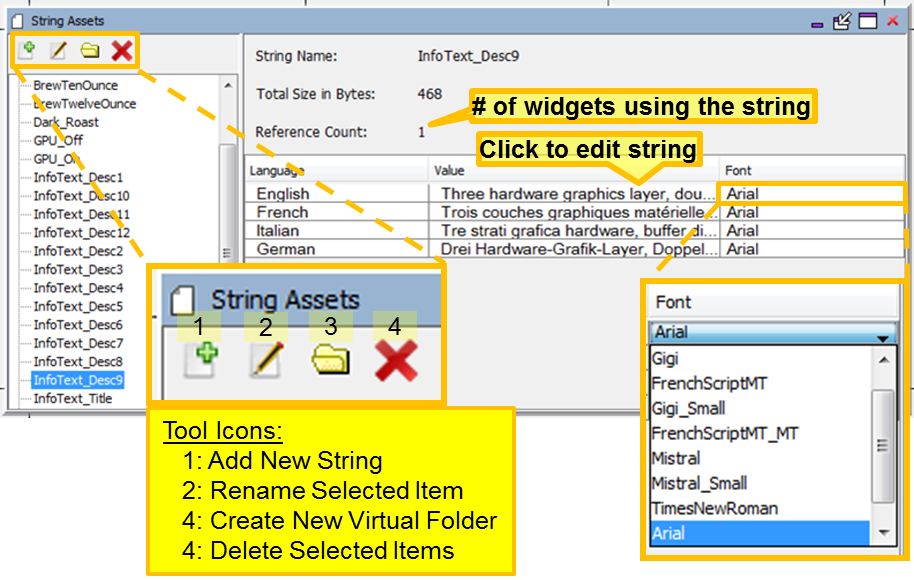
The Total Size in Byte: for a string asset represents the memory needed to store the glyph indices for all the text defined for that string asset. Adding more text will increase the number of glyph indices needed thus increasing the size of the string’s memory. Adding another language will do the same, since the number of glyph indices also increases. Changing the font does not increase the size of the string’s memory, but may increase the size of the font chosen if it is a “bigger” font and adds more glyphs to the new font. (By “bigger” we mean a font with more pixels, for example because it is bigger in size, or perhaps because it is anti-aliased and the original font was not.)
|
|
The Reference Count shown reflects the number of build-time references to the string. Dynamic uses of a string, such as through macros or events, is not reflected in this number. |
There are four icons on the toolbar:
- Add New String – Adds a new string.
- Rename Selected Item – Allows renaming the string.
- Describe Selected String - Provides a Description field value for selected string.
- Create New Virtual Folder – Creates a new virtual folder, allowing the user to organize strings in a hierarchy. Here’s an example reorganization of the existing strings. Note the order of virtual folders or items in the list is strictly alphabetical. Virtual folders and string asset organization is merely for the convenience of the developer. Neither has an effect on how the application is built.
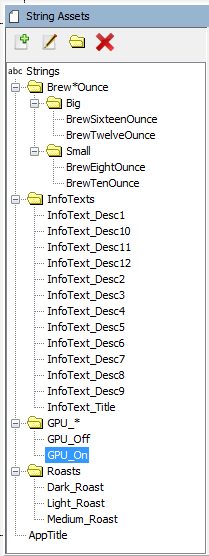
- Delete Selected Items – Deletes selected strings from the application.
- Import String Table - Imports an Excel CSV (Comma Separated Value) file to replace the current string table.
- Export String Table - Exports the current string table as an Excel CSV (Comma Separated Value) text file.
To create a new string, click Add New String ( ![]() ).
).
Selecting this icon opens the Add String dialog to name the string. The text chosen for the string name should be acceptable as a C variable.

After entering the new string’s name and click Create, the following String Assets window appears.
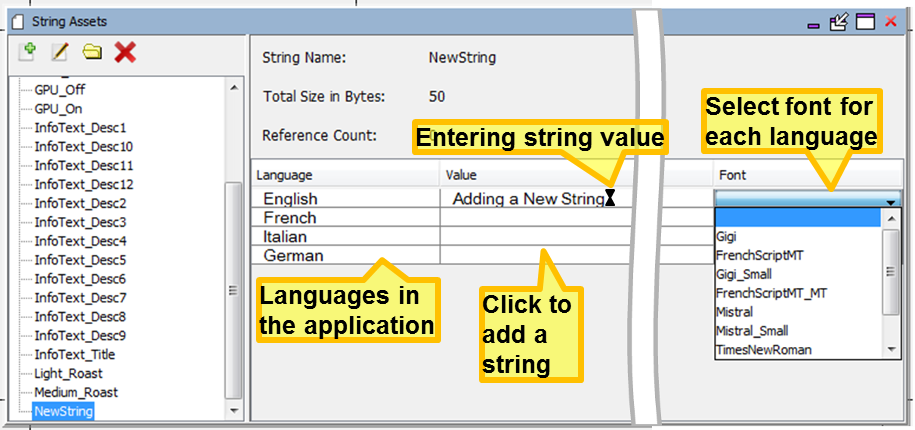
In the String Assets window, there will be a line for each of the languages defined for the application. Provide the string text and font for each of the languages. An empty string will be used if the text is not provided. Not providing a font causes the string to be rendered as a string of boxes (  ).
).
Importing an Excel CSV (Comma Separated Values) file replaces the existing string assets table. Exporting creates an Excel CSV file that can be imported into another project or target configuration. Exported string tables can be manipulated in Excel, even combining multiple string tables into a single string table that can then be imported.
If the string asset table contains UTF-8 then the file cannot be directly loaded into Excel. Instead, within Excel create a new sheet. Import the string table using Get Data, selecting From File, From Text, or CSV. Then in the dialog window change the File Origin to Unicode (UTF-8).
|
|
Excel does not support importing UTF-16. |
|
MPLAB® Harmony Graphics Suite
|