MHGC for Aria is launched from the MPLAB Harmony Configurator (MHC) Tools menu. Launching the Graphics Composer creates a new screen. Shown below is the MHGC screen for the Aria Showcase demonstration. (If you don’t see this screen layout, reset the screen by selecting Window > Reset Dock Areas from the window’s menus.)
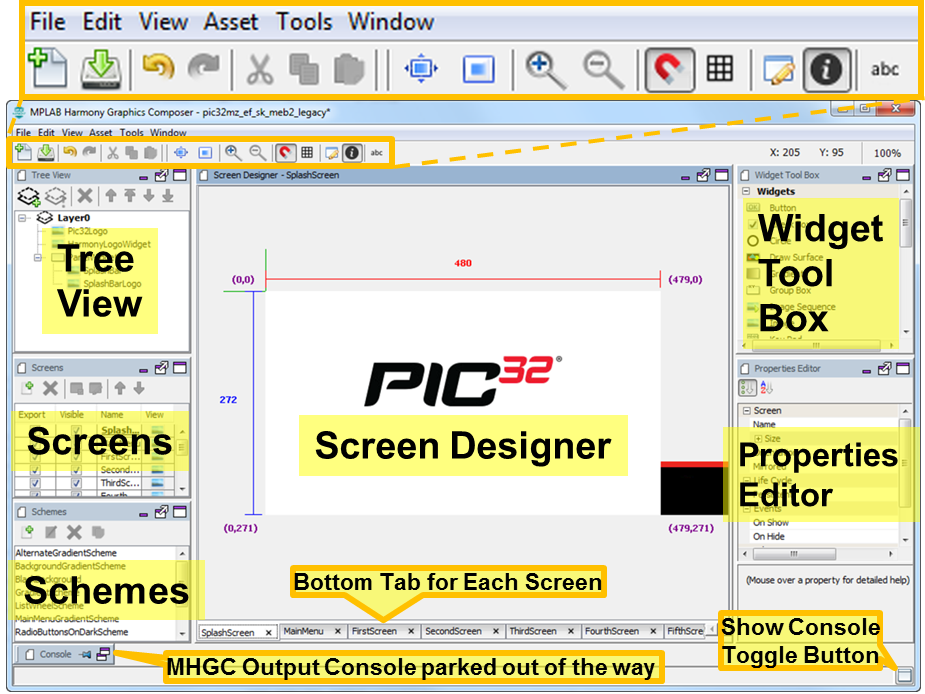
By default, there are five active panels and one minimize panel on this screen:
- Screen Designer – Shows the screen design for the selected screen. Tabs on the bottom of the Screen Designer panel show the available screens.
- Tree View – Shows the layer and widget hierarchy for the current screen.
- Screens – Manages screens in the application.
- Schemes – Manages coloring schemes in the application.
- Widget Tool Box – Available graphics widgets are shown on this panel. Widgets are added to the screen by selecting an icon and dragging or clicking. Widget properties are discussed in the Widget Properties section below.
- Properties Editor – All properties for the currently selected object are shown in this panel.
- The MHGC Output console is parked at the bottom of the Screen Designer window. This console panel can be used to debug problems when the Graphics Composer boots up or during its operation.
Each of the panels has a window tool icon at the upper right corner. Minimizing a panel parks it on the screen just like the Output Console. Undocking the panel creates a new, free floating window. Re-docking returns a previously undocked window to its original location on the Screen Designer window.

When a panel is undocked, its edges become active and support moving or manipulating the panel as an independent window.
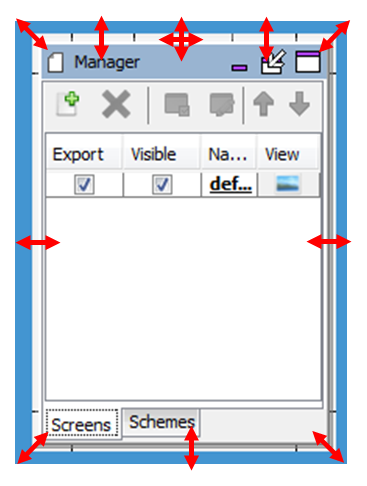
There are 18 tool bar icons on the Screen Designer Window, as described in the following figure.
![]()
Create New Design brings up a New Project Wizard dialog that allows you to select anew the screen size, color mode, memory size, and project type. This will erase the currently displayed design.
Save Design saves the current graphics design.
|
|
The target configuration's configuration.xml will not be updated to reflect these changes in the graphics design until one of the following events happens:
In items 2 and 3 you will be prompted to save the new configuration. |
- Undo and Redo manipulate changes in the screen design into internal MHC memory.
- Cut/Copy/Paste support the manipulation of graphics objects (widgets).
- Canvas Size Dialog brings up a dialog window allowing changes in the pixel width and height of the Screen Designer panel. (Note: Dimensions smaller than the display’s dimensions are ignored).
- Center View centers the panel’s view of the screen.
- Zoom In and Zoom Out allow you to change the scale of the Screen Designer’s display of the current window. Currently this only supports coarse zooming (powers of two zooms in and out).
- Toggle Line Snapping enables/disables line snapping when moving objects (widgets).
- Show Grid turns the Screen Designer pixel grid on/off.
- X and Y Grid Size adjust the pixel grid.
- Grid Color selects the pixel grid color.
- Toggle Object Clipping turns object clipping on/off.
- Toggle Screen Info turns the display of screen information (X and Y axes) on/off.
- Select Text Preview Language changes the language used on all text strings shown, when the application supports more than one language.
|
Name |
Description |
|
Most of the work of the MPLAB Harmony Graphics Composer is done using the Screen Designer. This section covers the basics of how a graphical user interface is designed using the screen designer. | |
|
This section provides information on the menus for the MPLAB Harmony Graphics Composer screen. | |
|
The New Project Wizard is launched from the Welcome dialog of the MPLAB Harmony Graphics Composer (MHGC), which supports the creation of a new graphics design, or the importing of an existing graphics design. | |
|
The organization of application widgets and layers, including draw order, is managed using this panel. | |
|
Application screens are managed using the Screens Panel. | |
|
Application color schemes are managed using the Schemes Panel. | |
|
Provides information on the defeatured Options window. | |
|
The Widget Tool Box panel is the interface by which users add widgets into the screen representation. | |
|
The properties for all layers and widgets are managed using this panel. | |
|
The Asset menu supports managing all graphical assets (memory, images, languages, fonts, strings, and binary data). | |
|
The Tools menu supports managing all graphics events, using a global palette, and estimating heap memory usage. | |
|
Provides information on widget coloring. | |
|
This topic provides information on importing and exporting graphics composer-related data. |
|
MPLAB® Harmony Graphics Suite
|