The Screens panel tab manages all the application’s screens, as shown in the following figure.
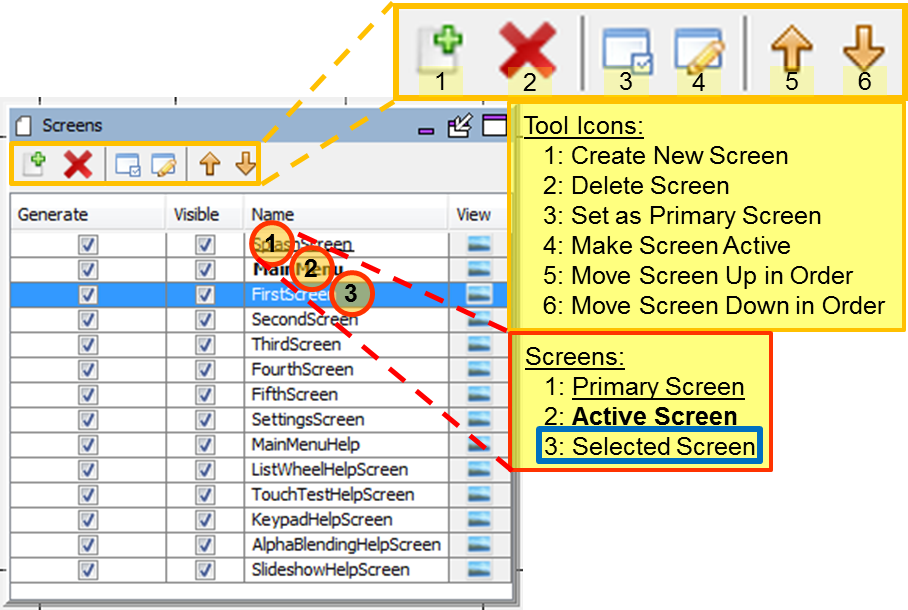
|
|
These screens are examples from the Aria Showcase demonstration project |
The underlined screen name identifies the primary screen (in this case, SplashScreen.) The bold screen name identifies the currently active screen in the Graphics Composer Screen Designer window (in this case MainMenu.) The blue background identifies the selected screen (i.e., the screen that is manipulated by the tool icons), in this case FirstScreen.
The window’s tools icons support:
- Create New Screen – Create a new screen. The user would be prompted for the name of the new screen, which will appear at the bottom of the Screens list.
- Delete Screen – Delete the selected screen. This removes the selected screen from the application.
- Set as Primary Screen – Sets the selected screen as the default screen displayed by the application at boot-up.
- Make Screen Active – This selected screen is displayed in the Screen Designer panel. The active screen can also be selected by clicking on the screen’s tab at the bottom of the Screen Designer panel.

- Move Screen Up in Order – Moves the selected screen up in the list of screens, which is useful in organizing a large list of screens, but has no other significance.
- Move Screen Down in Order – Moves the selected screen down in the list of screens.
Useful in organizing a large list of screens, but has no other significance.
The Generate check box is used in selecting those screens that will be included in the application when MPLAB Harmony Configurator (MHC) generates/regenerates the application. (This, along with the Enabled check box for languages, allows customization of the application’s build to support different end uses from the same project.) The Visible check box can be cleared to hide a screen from the sub-tabs located at the bottom of the Screen Designer. The View column provides a mouse-over preview of the screen.
|
MPLAB® Harmony Graphics Suite
|