The following Tree View (from main screen of the Aria Coffee Maker demonstration shows the tree structure for a screen with three layers.
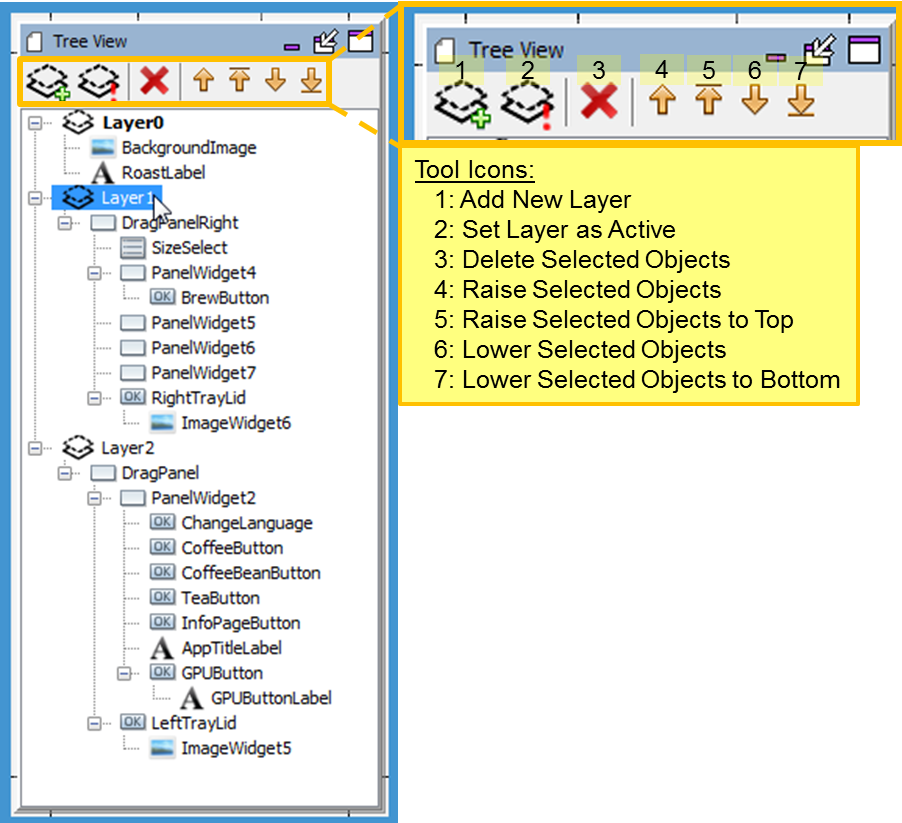
The tool icons for this panel support layers and managing screen objects (layers/widgets).
The Graphics Composer Tree View panel allows you to organize the widgets per screen in the desired drawing order (z-order). It also allows for the user to organize the widgets into parent – child hierarchies to allow for the paint algorithm to draw the groups together in event of motion or re-draw. Please note that this does not associate or group the widgets by functionality. (Example: a group of radio buttons might not belong to a common parent on the screen.) This parent-child relationship is limited to the widgets location on the screen, motion on the screen and the drawing order on the screen. (Exceptions to this general rule are the Editor > Hidden, Alpha Blending properties, and layer single versus double buffering. These apply to the parent and all the parent's children.)
The tree is traversed depth-first. This means that the z-order goes background (bottom of z-order) to foreground (top of z-order) as we go from top to bottom in the list of widgets, i.e., ImageWidget1, is the widget at the bottom of the z-order and the PanelWidget1 is the topmost widget on the z-order. The tree structure can be arranged and modified by dragging the widgets and releasing it under the desired parent/child. Also, the list can be modified by using the up/down arrows provided at the header of the Composer Widget tree window to traverse the tree.
Setting Editor > Hidden hides the layer and all its children from the Graphics Composer Screen Designer but does not affect how the layer and its children are displayed when the application is running. This can be useful when designing complex screens with overlapping layers.
Alpha Blending Property for Layers
Enabling Alpha Blending provides the ability to control the transparency of a layer and all its children. The Aria Coffee Maker demonstration provides an example of Alpha Blending. There are three layers (Layer0, Layer1, Layer2) in this demonstration. Layer1 (the drag panel on the right) and Layer2 (the drag panel on the left) have Alpha Blending enabled with Alpha Amount = 225. Setting the Alpha Amount to 255 is the same as disabling Alpha Blending (255 = no transparency). Setting the Alpha Amount to 0 makes the layer invisible (0 = full transparency, i.e., invisible).
The following figure shows the main screen with Alpha Blending = 225.

The following figure shows the main screen with Layer 2’s Alpha Blending = 255.

Double Buffering for Layers
Graphics double buffering for the LCC driver is enabled in the Display Manager’s Driver Setting screen:
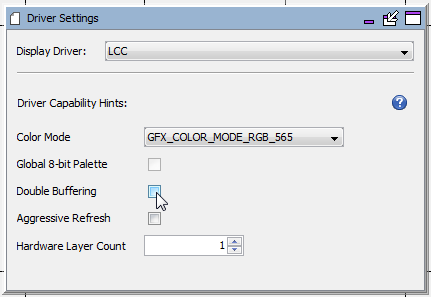
Increasing the Buffer Count of a layer from 1 to 2 enables double buffering for the layer and all its child widgets. To prevent tearing on the display when switching from one buffer to the other, VSync Enabled should also be selected.
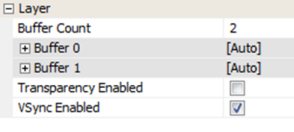
|
MPLAB® Harmony Graphics Suite
|