The Welcome dialog is launched when the Graphics Composer is chosen from the MPLAB Harmony Configurator (MHC) Tools menu. The window has three options:
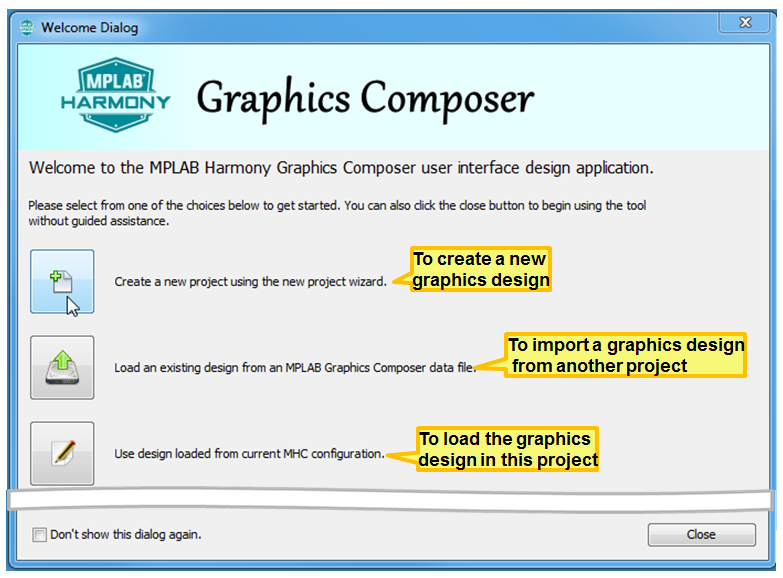
|
|
If this window does not appear, it can be re-enabled from MHGC’s File > Settings > General menu. 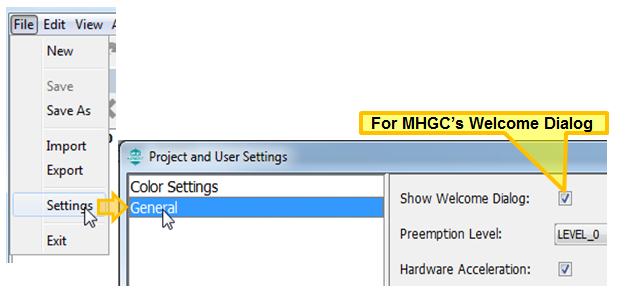 |
Selecting the first icon in the Welcome dialog launches the New Project Wizard. There are four stages in the New Project Wizard: Color Mode, Memory Size, Project Type, and Finish.
The New Project Wizard can also be launched from the first icon (Create New Design) of MHGC’s tool bar:
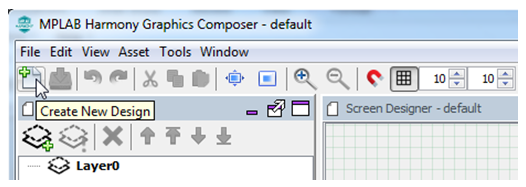
In the Color Mode stage, choose the Display Color Mode for the new graphics design:
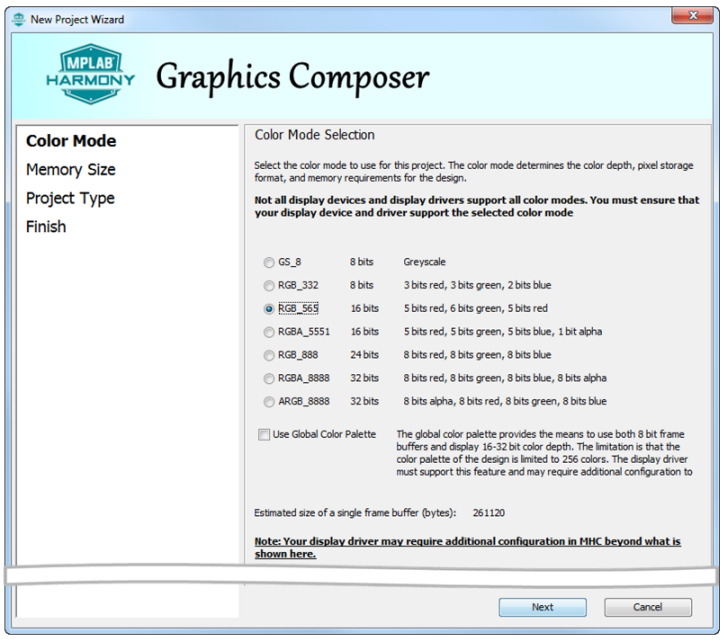
This choice must be supported by the graphics controller defined in the board support package of the project configuration. (If a mistake is made, it can be corrected using MHGC’s File > Settings > Color Settings > Project Color Mode.) Click Next moves the wizard on to the next stage.
The Memory Size stage configures the Program Flash allocated to memory use. This value is only used by the Graphics Composer’s Asset menu Memory Configuration tool. The value used in the Memory Size stage can be updated using the Configuration sub-tab of the Memory Configuration tool window.

Clicking Previous returns to the Color Mode stage and clicking Next moves the wizard to the Project Type stage.
There are two choices at the Project Type stage: A completely blank design, and a template design with a few predefined widgets.
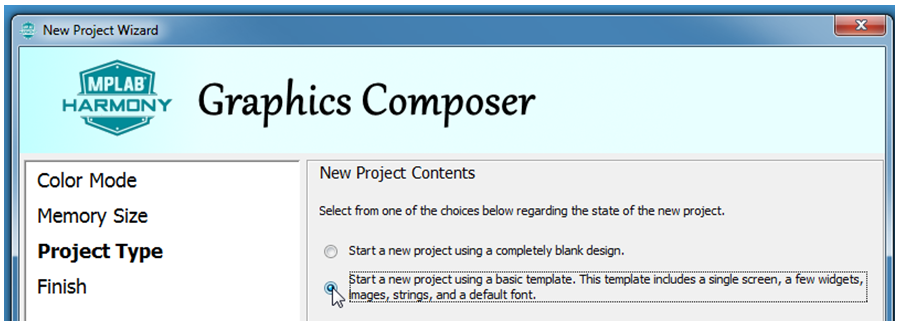
Clicking Previous returns to the Memory Size stage, and clicking Next moves the wizard to the Finish stage.
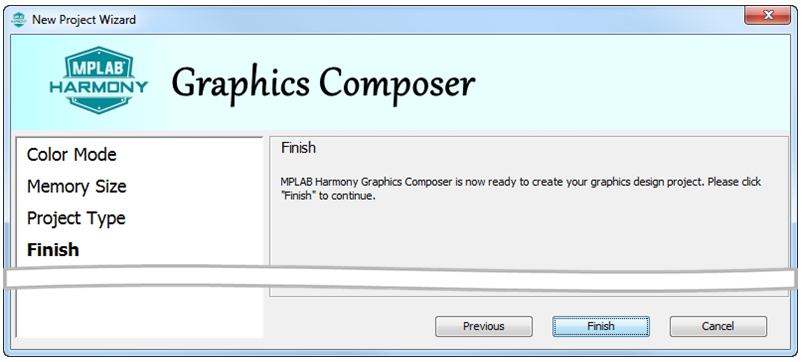
If the “Template” project type was chosen, MHGC’s Screen Designer will show:
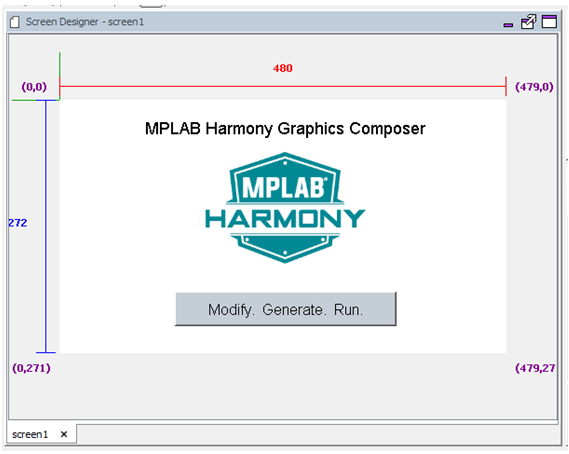
|
MPLAB® Harmony Graphics Suite
|