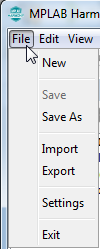
- New – Same as the Create New Design tool icon.
- Save – Same as the Save Design tool icon.
- Save As – Supports exporting the design under a new name. By default, the name is composer_export.xml. See Importing and Exporting Graphics Data for more information.
- Import - Reads in (imports) a previously exported design or a ./framework/src/system_config/{board_config}/configuration.xml file that contains the graphics design to be imported. See Importing and Exporting Graphics Data for more information.
- Export – Same as Save As. See Importing and Exporting Graphics Data for more information.
- Settings – Brings up Project and User Settings dialog, including:
- Color Settings > Project Color Mode - How colors are managed
- Color Settings > Using a Global Palette
- General > Show Welcome Dialog
- General > Pre-emption Level – Allows for sharing of the device’s cycles with other parts of the application
- General > Hardware Acceleration – Is graphics hardware accelerator enabled in software?
- Exit – Closes the MHGC window and exits
The choices for Project Color Mode are:
- GS_8 - 8-bit gray scale
- RGB_332 - Red/Green/Blue, 3 bits Red/Green, 2 bits Blue
- RGB_565 - Red/Green/Blue, 5 bits Red, 6 bits Green, 5 bits Blue
- RGBA_5551 - Red/Green/Blue/Alpha, 5 bits Red/ Green/Blue, 1 bit for Alpha Blending
- RGB_888 - Red/Green/Blue, 8 bits Red/Green/Blue
- RGBA_8888 - Red/Green/Blue/Alpha, 8 bits Red/Green/Blue/Alpha Blending
- ARGB_8888 - Alpha/Red/Green/Blue, 8 bits Alpha Blending/Red/Green/Blue
Ensure that the Project Color Mode chosen is compatible with the display hardware being used; otherwise, the colors shown on the display will not match those shown on the Graphics Composer Screen Designer.
Using a Global Palette enables frame buffer compression for applications using the Low-Cost Controllerless (LCC) Graphics Controller. If the global palette is enabled here, make sure to check the "Enable Global Palette Mode?" in the Configuration Option for the Aria Graphics Library component in MHC's Project Graph:
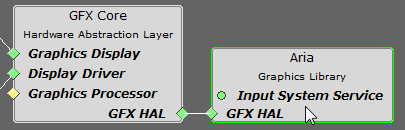
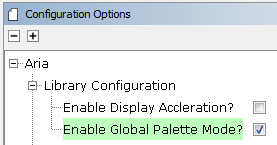
If Using a Global Palette is enabled, the following warning appears.
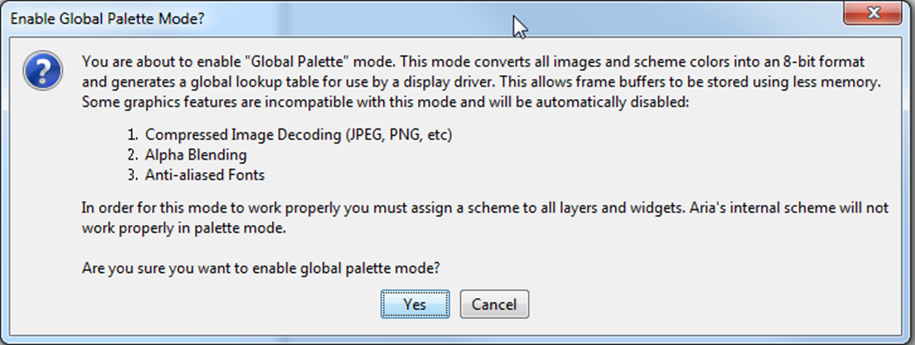
If Show Welcome Dialog is enabled, the following welcome screen appears when launching MHGC.
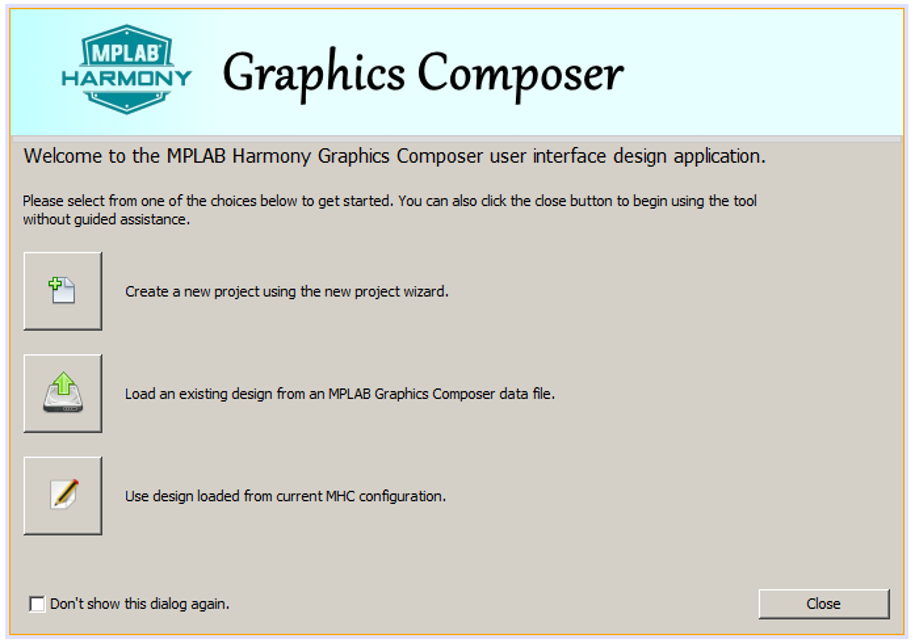
|
|
This window's sole purpose is to support creating a new MHGC project. |
When the Preemption Level is set to zero, all dirty graphics objects are refreshed before the graphics process relinquishes control of the device. (Dirty means needing a redraw.) With the level set to two, graphics provides maximum sharing with the rest of the application, at the cost of slower display refreshes. A level of one provides an intermediate level of sharing.
The Hardware Acceleration check box determines whether the device’s built-in graphics hardware accelerator is used.
|
|
Optionally, a graphics hardware accelerator may also be installed in the MHC's Project Graph. For the GFX Core component, do a right mouse click on the Graphics Processor component and then select among the available Graphics Processors: Next, click on the Aria Graphics Library component and in its Configuration Panel enable display acceleration: 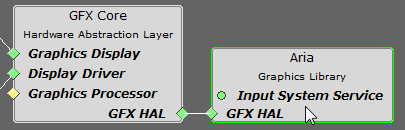 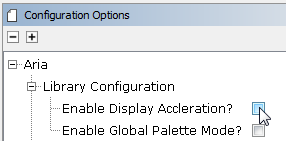 |
This menu implements the same functions as the first seven tool icons.
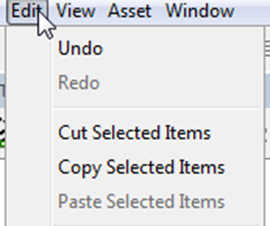
This implements the same functions as the remaining tool icons.
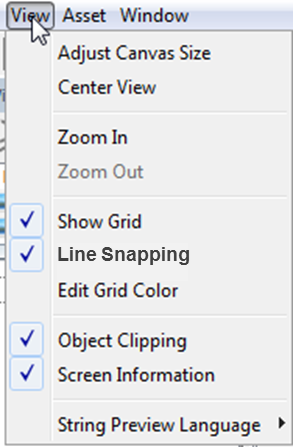
These menu features are discussed in Graphics Composer Asset Management.
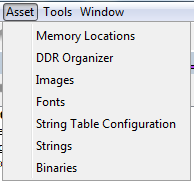
The Event Manager, Global Palette, and Heap Estimator are discussed in MHGC Tools.
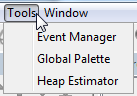
Selecting Console opens the Output Console for the Graphics Composer. This console panel can be used to debug problems when the Graphics Composer boots up or during its operation.
Selecting Reset Dock Areas restores the MHGC panel configuration to the default setup by redocking all of the panels that have been undocked into separate windows.
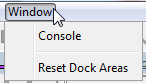
|
MPLAB® Harmony Graphics Suite
|